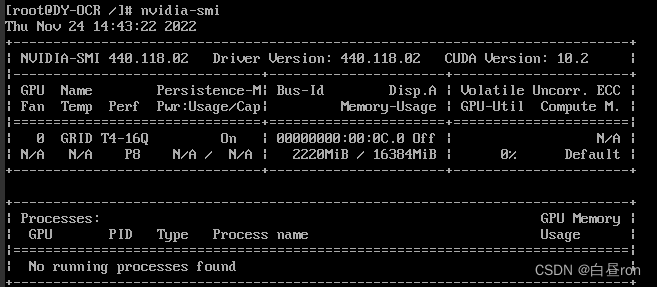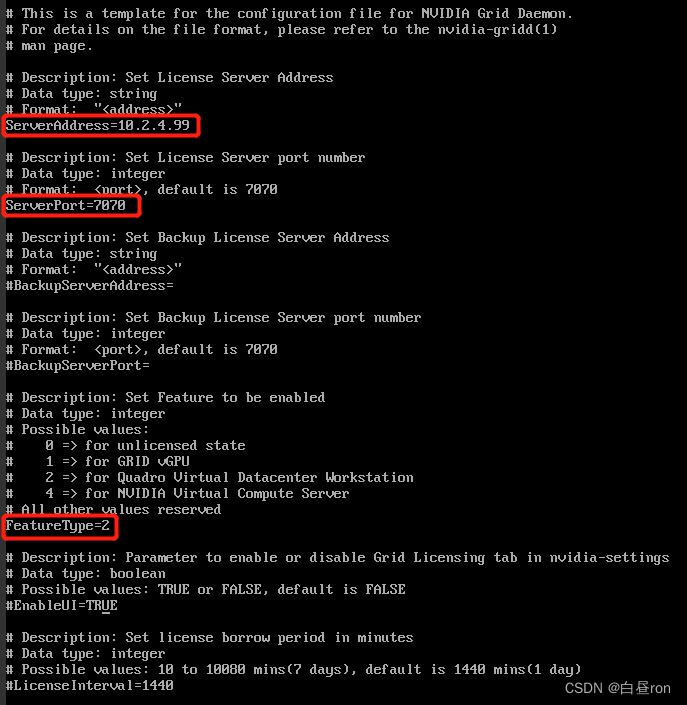-
CAS虚拟化平台Linux虚拟机安装vGPU显卡驱动并获取许可
前言
在虚拟化环境中,虚拟机要使用vGPU,需要搭建显卡许可服务器License Server,虚拟机客户端通过连接许可服务器获得许可。当物理机上的显卡被拆分后,分配到虚拟机上,虚拟机需要安装相应的显卡驱动。本篇博文介绍在虚拟机Linux最小化界面中如何安装显卡驱动并获取许可。
环境
虚拟化平台:华三 CAS 7.0
虚拟机操作系统:CentOS 7.6
物理机显卡型号:NVIDIA Tesla T4
Linux虚拟机显卡驱动版本:440.118.02
一、下载驱动
建议在下载驱动之前联系服务器厂家,确认虚拟机显卡驱动的适配版本,如果驱动版本不适配,会造成各种麻烦,另外,虚拟机的显卡驱动下载方式和物理机的有所不同,需要在NVIDIA许可界面中推荐的驱动列表中下载,如下图,CAS虚拟化选择Linux KVM:
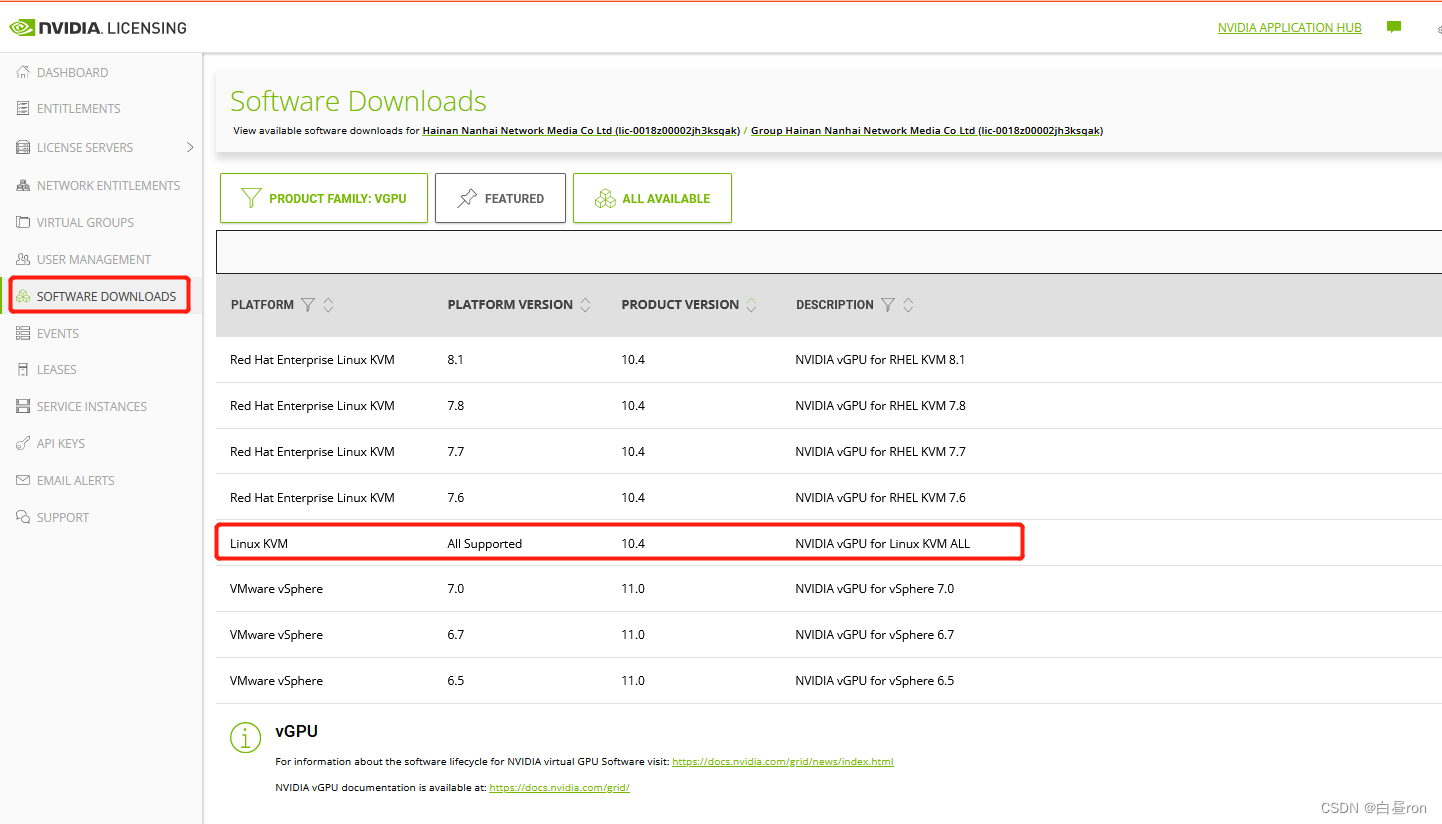
下载后,此软件包附带有驱动安装和注册许可指导书,如下:
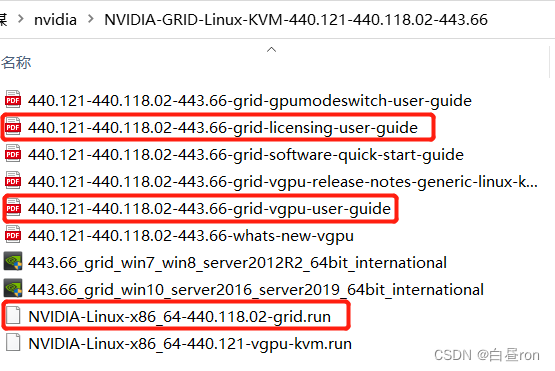
将驱动包上传到Linux虚拟机中,开始安装配置:
二、禁用nouveau
Nouveau是linux默认的NVIDIA驱动,是Linux KMS驱动的一部份,这个驱动启动时,NVIDIA自己的驱动无法调用,所以需要禁用:
1、查看nouveau是否存在:
lsmod | grep nouveau2、如果有输出,则执行以下命令:
vim /usr/lib/modprobe.d/dist-blacklist.conf- blacklist nouveau
- options nouveau modeset=0
3、重新生成kernel initramfs。
dracut --force4、重启系统
reboot5、重启之后查看是否禁用成功:
lsmod | grep nouveau三、安装NVIDIA驱动
sh NVIDIA-Linux-x86_64-440.118.02-grid.run安装过程如下:
重启后输入命令查看驱动是否安装成功:
nvidia-smi显示结果如下,表明驱动安装成功,若无显示,表明驱动版本不对:
四、获取许可
1、修改配置文件gridd.conf
进入以下目录查看:
- cd /etc/nvidia/
- ls
复制配置文件模板:gridd.conf.example,命令如下:
cp gridd.conf.example gridd.conf修改配置文件权限:
chmod 664 gridd.confvi /etc/nvidia/gridd.confServerAddress填上许可服务器的地址
ServerPort填上许可服务器的端口,一般默认为7070
FeatureType填上显卡的功能类型
修改后保存退出。
若没有配置文件模板gridd.conf.example,可参照以下模板直接创建gridd.conf文件:
# /etc/nvidia/gridd.conf.template - Configuration file for NVIDIA Grid Daemon
# This is a template for the configuration file for NVIDIA Grid Daemon.
# For details on the file format, please refer to the nvidia-gridd(1)
# Description: Set License Server Address
"# Description: Set License Server port number
# Description: Set Backup License Server Address
"BackupServerAddress= gridlicense2.example.com
# Description: Set Backup License Server port number
# Description: Set Feature to be enabled
# 2 => for Quadro Virtual Datacenter Workstation
# 4 => for NVIDIA Virtual Compute Server
# Description: Parameter to enable or disable Grid Licensing tab in nvidia-settings
# Possible values: TRUE or FALSE, default is FALSE
# Description: Set license borrow period in minutes
# Possible values: 10 to 10080 mins(7 days), default is 1440 mins(1 day)
# Description: Set license linger period in minutes
# Possible values: 0 to 10080 mins(7 days), default is 0 mins
2、重启服务并验证
systemctl restart nvidia-griddgrep gridd /var/log/messages[nvidia@localhost ~]$ sudo grep gridd /var/log/messages … Aug 5 17:12:15 localhost nvidia-gridd: Started (10430) Aug 5 17:12:34 localhost nvidia-gridd: License acquired successfully.
-
相关阅读:
Linux “百变”秀:今天 Windows 95,明天 Mac OS 9
从零开始学前端:DOM、BOM、焦点事件、键盘事件 --- 今天你学习了吗?(JS:Day20)
eyb:FastDFS的学习
MyBatis配置文件(mybatis-config.xml)
HTML5期末大作业:基于 html css js仿腾讯课堂首页
java 1.8 图片转base64 和base64转图片Demo
[pytorch]设备选择以及卷积神经网络的应用
基于区块链技术的 工业互联网标识
MySQL-事务
【Linux】基础:Linux环境基础开发工具——yum
- 原文地址:https://blog.csdn.net/ronsarah/article/details/128031680