-
【Unity3D】Unity 游戏画面帧更新 ( 游戏物体 GameObject 移动 | 借助 Time.deltaTime 进行匀速运动 )
一、 游戏物体 GameObject 移动
在 Unity 中 , 如果想要让 游戏物体 GameObject 移动 , 则需要在 MonoBehaviour#Update() 函数 中 , 不断的修改 物体的 Transform#localPosition 坐标位置 ;
在 MonoBehaviour#Start() 函数 中 , 先 设置游戏的帧率 , 为了方便计算 , 这里设置 50 fps ;
// 设置游戏更新帧率 50 fps Application.targetFrameRate = 50;- 1
- 2
在 MonoBehaviour#Update() 函数 中 , 进行如下画面更新操作 , 每次更新画面帧时 , 计算 游戏场景 中的 游戏物体 的运行位置 , 然后设置给游戏物体 ;
首先 , 获取当前 游戏物体 GameObject 的本地坐标 , 赋值给 Vector3 类型的变量 ;
// 获取 物体的 当前位置 本地坐标 Vector3 localPosition = this.transform.localPosition;- 1
- 2
然后 , 将 坐标的 x 分量自增 0.02f , 之前设置游戏帧率 50fps, 也就是每秒移动 1 米距离 ;
// 坐标的 x 分量自增 0.02f , 之前设置游戏帧率 50fps, 也就是每秒移动 1 米距离 localPosition.x += 0.02f;- 1
- 2
最后 , 将修改后的坐标设置回去 ;
// 将坐标设置回去 , 更新物体的位置 this.transform.localPosition = localPosition;- 1
- 2
完整代码如下 :
using System.Collections; using System.Collections.Generic; using UnityEngine; public class BehaviourScript : MonoBehaviour { // Start is called before the first frame update void Start() { // 打印日志 Debug.Log("Unity 脚本入口 , 启动加载时调用"); // 设置游戏更新帧率 50 fps Application.targetFrameRate = 50; // 获取当前组件附着的 游戏物体 GameObject GameObject gameObject = this.gameObject; // 获取当前组件附着的 游戏物体 GameObject 名称 string name = gameObject.name; Debug.Log("C# 脚本附着游戏物体的名称 : " + name); // 获取当前组件附着的 游戏物体 GameObject 的 Transform 组件 Transform transform = gameObject.transform; // 获取 Transform 组件的 位置 , 旋转量 , 缩放倍数 Debug.Log("C# 脚本附着游戏物体的 Transform 组件数据 位置 : " + transform.position + " , 旋转量 : " + transform.rotation + " , 缩放倍数 : " + transform.localScale); // 将 当前组件附着的 游戏物体 GameObject 移动到 (4.0f, 4.0f, 4.0f) 坐标位置 //this.transform.localPosition = new Vector3(4.0f, 4.0f, 4.0f); } // Update is called once per frame void Update() { Debug.Log("C# 脚本 Update 函数调用 , 游戏帧更新 , 当前游戏时间 : " + Time.time + " , 本次更新距离上次更新时间差 : " + Time.deltaTime); // 将 当前组件附着的 游戏物体 GameObject 沿 X 轴方向移动 // 获取 物体的 当前位置 本地坐标 Vector3 localPosition = this.transform.localPosition; // 坐标的 x 分量自增 0.02f , 之前设置游戏帧率 50fps, 也就是每秒移动 1 米距离 localPosition.x += 0.02f; // 将坐标设置回去 , 更新物体的位置 this.transform.localPosition = localPosition; } }- 1
- 2
- 3
- 4
- 5
- 6
- 7
- 8
- 9
- 10
- 11
- 12
- 13
- 14
- 15
- 16
- 17
- 18
- 19
- 20
- 21
- 22
- 23
- 24
- 25
- 26
- 27
- 28
- 29
- 30
- 31
- 32
- 33
- 34
- 35
- 36
- 37
- 38
- 39
- 40
- 41
- 42
- 43
- 44
- 45
- 46
- 47
- 48
运行效果 :
初始状态 :
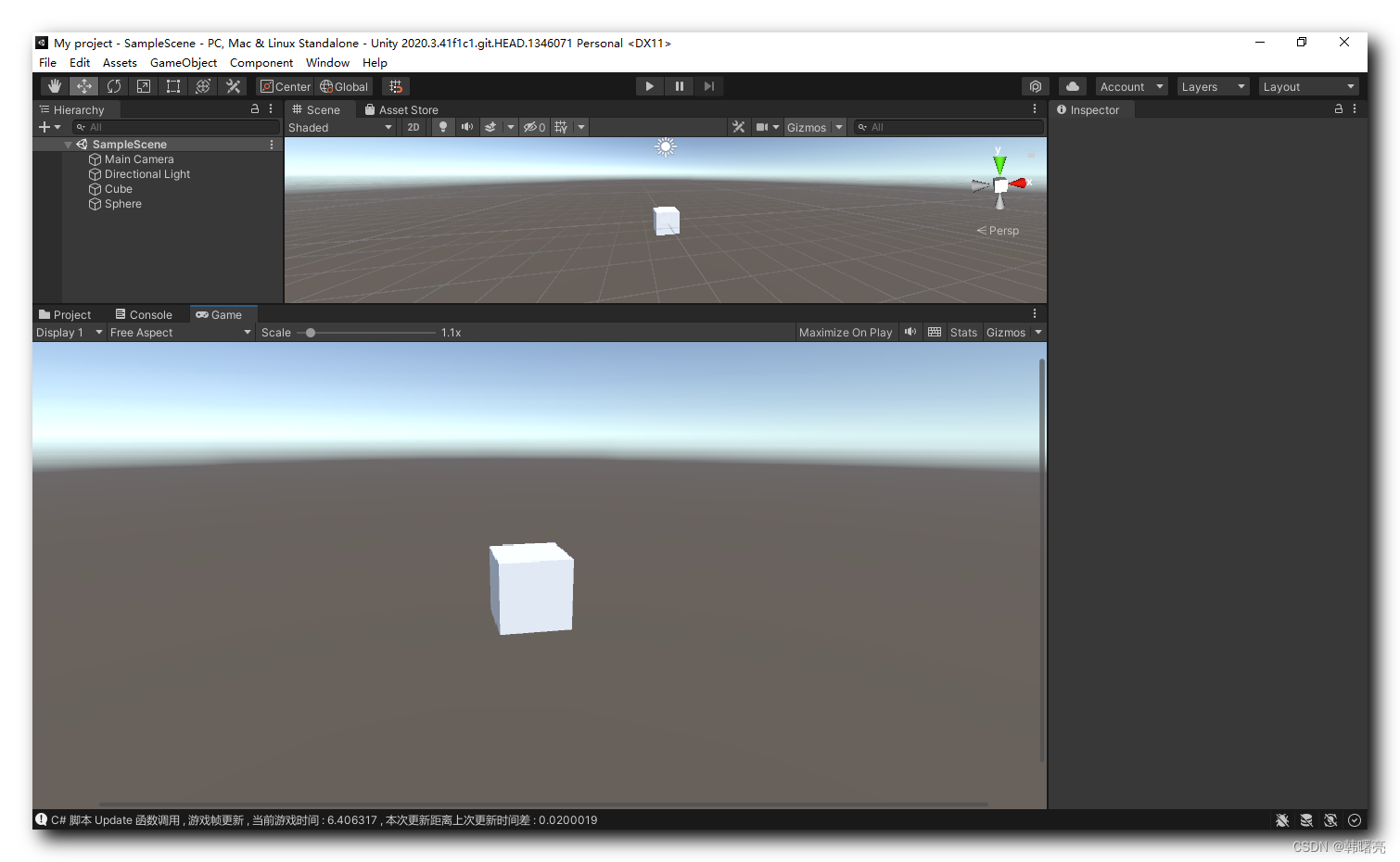
运行一段时间后 :

二、 借助 Time.deltaTime 进行匀速运动
上述游戏物体运动 , 不是匀速运动 , 每次在 MonoBehaviour#Update() 函数 中 , 累加一个固定值 , 但是 该函数调用的间隔不是固定的 , 因此该运动不是匀速运动 ;
如果将该运动设置为匀速运动 , 可以 设置一个固定的速度值 , 根据 通过
Time.deltaTime代码 获取的 本次更新与上一次更新的时间差 , 计算出本次应该移动多少距离 ;将固定速度值设为 1 米 / 秒 ;
完整代码如下 :
using System.Collections; using System.Collections.Generic; using UnityEngine; public class BehaviourScript : MonoBehaviour { // Start is called before the first frame update void Start() { // 打印日志 Debug.Log("Unity 脚本入口 , 启动加载时调用"); // 设置游戏更新帧率 50 fps Application.targetFrameRate = 50; // 获取当前组件附着的 游戏物体 GameObject GameObject gameObject = this.gameObject; // 获取当前组件附着的 游戏物体 GameObject 名称 string name = gameObject.name; Debug.Log("C# 脚本附着游戏物体的名称 : " + name); // 获取当前组件附着的 游戏物体 GameObject 的 Transform 组件 Transform transform = gameObject.transform; // 获取 Transform 组件的 位置 , 旋转量 , 缩放倍数 Debug.Log("C# 脚本附着游戏物体的 Transform 组件数据 位置 : " + transform.position + " , 旋转量 : " + transform.rotation + " , 缩放倍数 : " + transform.localScale); // 将 当前组件附着的 游戏物体 GameObject 移动到 (4.0f, 4.0f, 4.0f) 坐标位置 //this.transform.localPosition = new Vector3(4.0f, 4.0f, 4.0f); } // Update is called once per frame void Update() { Debug.Log("C# 脚本 Update 函数调用 , 游戏帧更新 , 当前游戏时间 : " + Time.time + " , 本次更新距离上次更新时间差 : " + Time.deltaTime); // 将 当前组件附着的 游戏物体 GameObject 沿 X 轴方向移动 // 获取 物体的 当前位置 本地坐标 Vector3 localPosition = this.transform.localPosition; // 计算移动的距离 // 速度设置为 1 单位 / 秒 float speed = 1f; // 计算长度 , 速度 乘以 距离上次帧更新的时间差 float distance = speed * Time.deltaTime; // 匀速运动值 localPosition.x += distance; // 将坐标设置回去 , 更新物体的位置 this.transform.localPosition = localPosition; } }- 1
- 2
- 3
- 4
- 5
- 6
- 7
- 8
- 9
- 10
- 11
- 12
- 13
- 14
- 15
- 16
- 17
- 18
- 19
- 20
- 21
- 22
- 23
- 24
- 25
- 26
- 27
- 28
- 29
- 30
- 31
- 32
- 33
- 34
- 35
- 36
- 37
- 38
- 39
- 40
- 41
- 42
- 43
- 44
- 45
- 46
- 47
- 48
- 49
- 50
- 51
- 52
- 53
初始状态 :
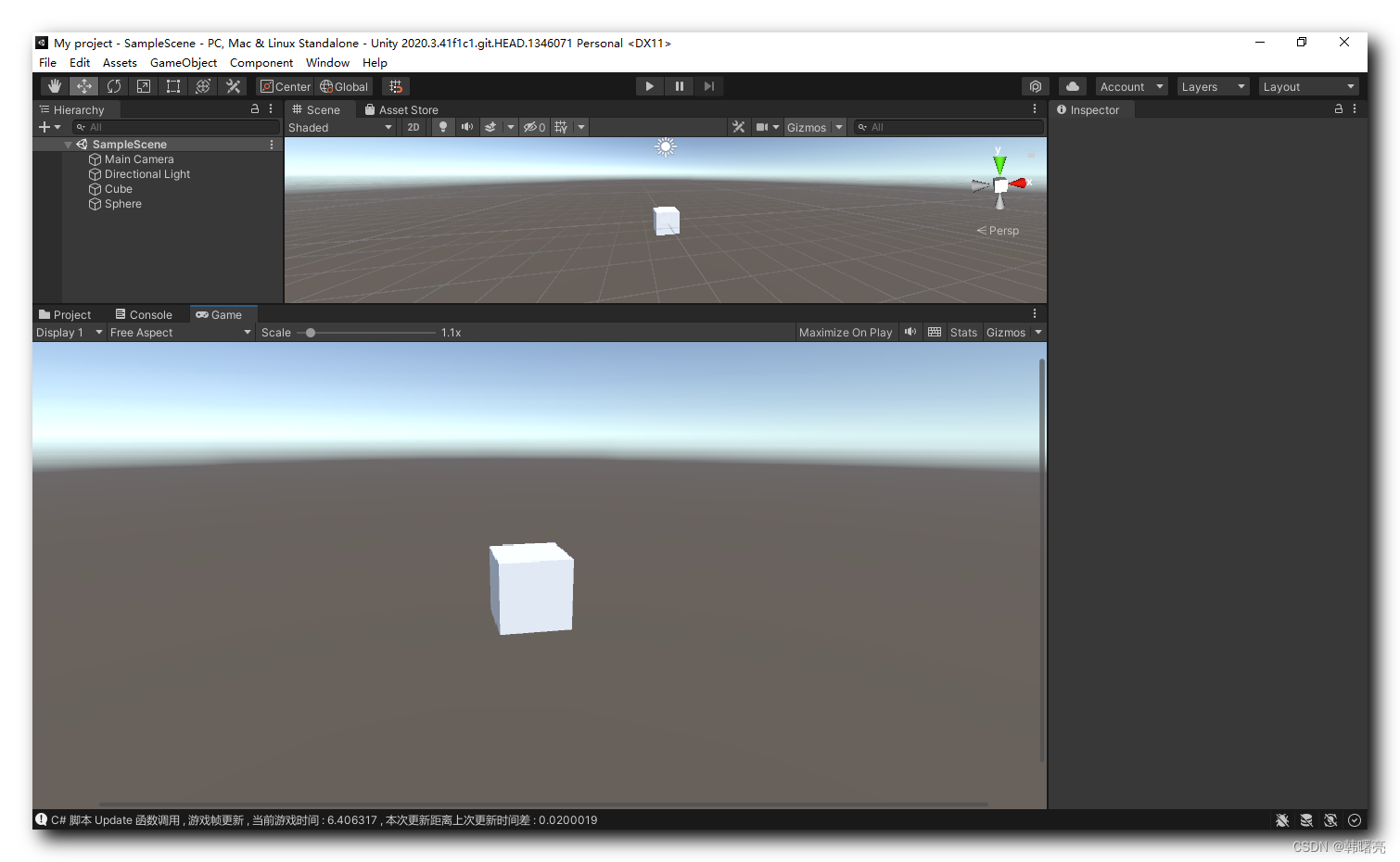
运行一段时间后 :

-
相关阅读:
清华大学有多重视体育课,“无体育·不清华”不仅仅是口号
conda常用命令
异形双柱体阵列纳米粒:针状/花状纳米粒子/纳米金星/金笼/金壳/三角形纳米金
Docker入门,Docker是什么?有什么用?该怎么用?
智能井盖监测系统功能,万宾科技传感器效果
Python框架篇(1):FastApi-快速入门
(一) SpringCloud+Security+Oauth2微服务授权初步认识
C#:实现计算两个点之间的球面距离算法(附完整源码)
QT---lineEdit相关信号
麒麟v10安装Redis(ARM架构)
- 原文地址:https://blog.csdn.net/han1202012/article/details/127924826
