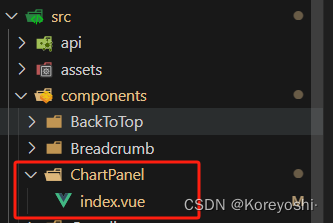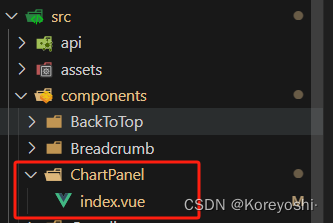
ChartPanel – index.vue
<template>
<div ref="chartPanel" class="chart-panel" :class="className" :style="{ height: height, width: width }" />
</template>
<script>
import * as echarts from 'echarts'
require('echarts/theme/macarons')
import { debounce } from '@/utils'
export default {
name: 'ChartPanel',
props: {
className: {
type: String,
default: 'chart'
},
width: {
type: String,
default: '100%'
},
height: {
type: String,
default: '100%'
},
mini: {
type: Boolean,
default: false
},
autoResize: {
type: Boolean,
default: true
},
option: {
type: Object,
required: true
},
initName: {
type: String,
default() { return '' }
},
initMap: {
type: Object,
default: null
}
},
data() {
return {
chart: null,
timer: null
}
},
watch: {
option: {
deep: true,
handler(val) {
if (this.initName && this.initMap) {
this.initChart()
} else {
if (this.chart) {
this.chart.clear()
const that = this
that.timer = setTimeout(() => {
that.chart.setOption(val, true)
}, 500)
}
}
}
},
initName: {
deep: true,
handler(val) {
this.initChart()
this.resize()
}
}
},
mounted() {
this.$nextTick(() => {
this.initChart()
})
if (this.autoResize) {
this.__resizeHandler = debounce(() => {
if (this.chart) {
this.chart.resize()
}
}, 100)
window.addEventListener('resize', this.__resizeHandler)
}
this.sidebarElm = document.getElementsByClassName('sidebar-container')[0]
this.sidebarElm && this.sidebarElm.addEventListener('transitionend', this.sidebarResizeHandler)
},
beforeDestroy() {
if (!this.chart) {
return
}
if (this.autoResize) {
window.removeEventListener('resize', this.__resizeHandler)
}
this.sidebarElm && this.sidebarElm.removeEventListener('transitionend', this.sidebarResizeHandler)
this.chart.dispose()
this.chart = null
clearTimeout(this.timer)
},
methods: {
sidebarResizeHandler(e) {
if (e.propertyName === 'width') {
this.__resizeHandler()
}
},
initChart() {
this.chart = echarts.init(this.$el)
if (this.initName && this.initMap) {
echarts.registerMap(this.initName, this.initMap)
}
if (this.option != null) {
this.chart.clear()
const that = this
this.timer = setTimeout(() => {
that.chart.setOption(that.option, true)
}, 500)
}
this.$emit('initChart', this.chart)
},
resize() {
if (this.chart != null) {
this.chart.resize()
}
}
}
}
</script>

- 1
- 2
- 3
- 4
- 5
- 6
- 7
- 8
- 9
- 10
- 11
- 12
- 13
- 14
- 15
- 16
- 17
- 18
- 19
- 20
- 21
- 22
- 23
- 24
- 25
- 26
- 27
- 28
- 29
- 30
- 31
- 32
- 33
- 34
- 35
- 36
- 37
- 38
- 39
- 40
- 41
- 42
- 43
- 44
- 45
- 46
- 47
- 48
- 49
- 50
- 51
- 52
- 53
- 54
- 55
- 56
- 57
- 58
- 59
- 60
- 61
- 62
- 63
- 64
- 65
- 66
- 67
- 68
- 69
- 70
- 71
- 72
- 73
- 74
- 75
- 76
- 77
- 78
- 79
- 80
- 81
- 82
- 83
- 84
- 85
- 86
- 87
- 88
- 89
- 90
- 91
- 92
- 93
- 94
- 95
- 96
- 97
- 98
- 99
- 100
- 101
- 102
- 103
- 104
- 105
- 106
- 107
- 108
- 109
- 110
- 111
- 112
- 113
- 114
- 115
- 116
- 117
- 118
- 119
- 120
- 121
- 122
- 123
- 124
- 125
- 126
- 127
- 128
- 129
- 130
- 131
- 132
- 133
- 134
- 135
- 136
- 137
- 138
debounce方法:
export function debounce(func, wait, immediate) {
let timeout, args, context, timestamp, result;
const later = function() {
const last = +new Date() - timestamp;
if (last < wait && last > 0) {
timeout = setTimeout(later, wait - last);
} else {
timeout = null;
if (!immediate) {
result = func.apply(context, args);
if (!timeout) context = args = null;
}
}
};
return function(...args) {
context = this;
timestamp = +new Date();
const callNow = immediate && !timeout;
if (!timeout) timeout = setTimeout(later, wait);
if (callNow) {
result = func.apply(context, args);
context = args = null;
}
return result;
};
}
- 1
- 2
- 3
- 4
- 5
- 6
- 7
- 8
- 9
- 10
- 11
- 12
- 13
- 14
- 15
- 16
- 17
- 18
- 19
- 20
- 21
- 22
- 23
- 24
- 25
- 26
- 27
- 28
- 29
- 30
- 31
- 32
- 33
- 34
- 35
- 36
- 37
- 38
- 39
- 40