-
10-2.WPF的Style
10-2.WPF的Style
构成Style的最重要两个元素是Setter和Trigger,Setter设置控件的静态外观风格,Trigger设置控件的行为风格。
Setter
Property指明为目标的哪个属性赋值,Value则是提供属性值。
<Window x:Class="WpfApplication1.Window40" xmlns="http://schemas.microsoft.com/winfx/2006/xaml/presentation" xmlns:x="http://schemas.microsoft.com/winfx/2006/xaml" Title="Window40" Height="310" Width="426"> <Window.Resources> <Style TargetType="TextBlock">"FontSize" Value="24">"TextDecorations" Value="Underline">"FontStyle" Value="Italic"> Style> Window.Resources> <StackPanel Margin="5"> <TextBlock Text="Hello WPF!">TextBlock> <TextBlock Text="This is a sample for style!">TextBlock> <TextBlock Text="by Time 2012-11-12!" Style="{x:Null}">TextBlock> StackPanel> Window>- 1
- 2
- 3
- 4
- 5
- 6
- 7
- 8
- 9
- 10
- 11
- 12
- 13
- 14
- 15
- 16
- 17
![[外链图片转存失败,源站可能有防盗链机制,建议将图片保存下来直接上传(img-bhpPAhVV-1668411526202)(10-2.WPF的Style.assets/image-20221114113325397.png)]](https://1000bd.com/contentImg/2024/04/23/82a139d934b1424c.png)
如果想设置控件的ControlTemplate,只需要把Setter的Property设为Template并为Value提供一个ControlTemplate对象即可。
Trigger
当满足某些条件会触发的行为,触发器比较像事件,事件一般由用户触发,而Trigger除了有事件触发的EventTrigger外,还有数据变化触发形的Trigger/DataTrigger以及多条件触发形的MultiTrigger/MultiDataTrigger等。
基本Trigger
类似Setter,也有Property和Value两个属性,Property是关注的属性名称,Value是触发条件,Trigger类还有一个Setters属性,这是一组Setter当触发条件,这组Setters就会被应用。
案例:当勾选了目标时,字体和颜色会改变
<Window x:Class="WpfApp5.MainWindow" xmlns="http://schemas.microsoft.com/winfx/2006/xaml/presentation" xmlns:x="http://schemas.microsoft.com/winfx/2006/xaml" xmlns:d="http://schemas.microsoft.com/expression/blend/2008" xmlns:mc="http://schemas.openxmlformats.org/markup-compatibility/2006" xmlns:local="clr-namespace:WpfApp5" mc:Ignorable="d" Title="MainWindow" Height="150" Width="300"> <Window.Resources> <Style TargetType="CheckBox">"IsChecked" "FontSize" "Foreground" Value="Orange"/> Style> Window.Resources> <StackPanel> <CheckBox Content="A" Margin="5"/> <CheckBox Content="B" Margin="5"/> <CheckBox Content="C" Margin="5"/> <CheckBox Content="D" Margin="5"/> StackPanel> Window> - 1
- 2
- 3
- 4
- 5
- 6
- 7
- 8
- 9
- 10
- 11
- 12
- 13
- 14
- 15
- 16
- 17
- 18
- 19
- 20
- 21
- 22
- 23
- 24
- 25
- 26
- 27

MultiTrigger
多个条件同时成立才会触发,MultiTrigger具有一个Conditions属性,该属性指明要同时成立的条件。
案例:将上面的案例改为需同时满足勾选状态和勾选内容为C时才会触发。
<Style TargetType="CheckBox">"IsChecked" "Content" Value="B"/>"FontSize" Value="20"/> "Foreground" Value="Orange"/> - 1
- 2
- 3
- 4
- 5
- 6
- 7
- 8
- 9
- 10
- 11
- 12
- 13
- 14

DataTrigger
DataTrigger对象的Binding属性会把数据源送进来,一旦送来的值与Value属性一致,则触发。
案例:TextBox的Text长度小于7,Border保持红色。
<Window x:Class="WpfApplication1.Window42" xmlns="http://schemas.microsoft.com/winfx/2006/xaml/presentation" xmlns:x="http://schemas.microsoft.com/winfx/2006/xaml" xmlns:local="clr-namespace:WpfApplication1" Title="Window42" Height="184" Width="324"> <Window.Resources> <local:L2BConverter x:Key="cbtr">local:L2BConverter> <Style TargetType="TextBox">"{Binding RelativeSource={x:Static RelativeSource.Self},Path=Text.Length,Converter={StaticResource cbtr}}" "BorderBrush" Value="Red">"BorderThickness" Value="1"> Style> Window.Resources> <StackPanel> <TextBox Margin="5">TextBox> <TextBox Margin="5,0">TextBox> <TextBox Margin="5">TextBox> StackPanel> Window>- 1
- 2
- 3
- 4
- 5
- 6
- 7
- 8
- 9
- 10
- 11
- 12
- 13
- 14
- 15
- 16
- 17
- 18
- 19
- 20
- 21
- 22
- 23
public class L2BConverter : IValueConverter { public object Convert(object value, Type targetType, object parameter, System.Globalization.CultureInfo culture) { int textLength = (int)value; return textLength > 6 ? true : false; } public object ConvertBack(object value, Type targetType, object parameter, System.Globalization.CultureInfo culture) { throw new NotImplementedException(); } }- 1
- 2
- 3
- 4
- 5
- 6
- 7
- 8
- 9
- 10
- 11
- 12
- 13
- 14
数据源使用了RelativeSource,如果不明确指出Source的值,Binding会把控件的DataContext属性作为数据源而不是把控件自身作为数据源。我们关注的字符串的长度,如何基于长度进行判断就要使用到了Converter。
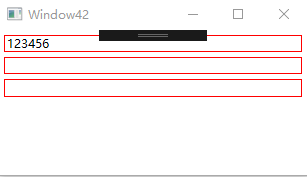
MultiDataTrigger
多个数据同时满足时才能触发。
案例:界面上使用ListBox显示一列Student数据,当Student对象同时满足Id为2,Name为Darren的时候高亮
<Window x:Class="WpfApplication1.Window43" xmlns="http://schemas.microsoft.com/winfx/2006/xaml/presentation" xmlns:x="http://schemas.microsoft.com/winfx/2006/xaml" Title="Window43" Height="262" Width="425"> <Window.Resources> <Style TargetType="ListBoxItem">"ContentTemplate" >"Horizontal" "{Binding Id}" Width="60"> "{Binding Name}" Width="120"> "{Binding Skill}" Width="60"> "{Binding Path=Id}" Value="2"> "{Binding Path=Name}" Value="Darren"> "Background" Value="Orange"> - 1
- 2
- 3
- 4
- 5
- 6
- 7
- 8
- 9
- 10
- 11
- 12
- 13
- 14
- 15
- 16
- 17
- 18
- 19
- 20
- 21
- 22
- 23
- 24
- 25
- 26
- 27
- 28
- 29
- 30
- 31
- 32
- 33
- 34
- 35
- 36
private void InitialInfo() { List<Student38> infos = new List<Student38>() { new Student38(){ Id=1, Name="Tom", Skill="Java"}, new Student38(){ Id=2, Name="Darren", Skill="WPF"}, new Student38(){ Id=3, Name="Jacky", Skill="Asp.net"}, new Student38(){ Id=2, Name="Andy", Skill="C#"}, }; this.lbInfos.ItemsSource = infos; }- 1
- 2
- 3
- 4
- 5
- 6
- 7
- 8
- 9
- 10
- 11
![[外链图片转存失败,源站可能有防盗链机制,建议将图片保存下来直接上传(img-cnwAyDCD-1668411526206)(10-2.WPF的Style.assets/image-20221114152544094.png)]](https://1000bd.com/contentImg/2024/04/23/3248f7b4c05182f4.png)
EventTrigger
EventTrigger是最特殊的一个,它不是由属性值或者数据变化来触发,而是由事件来触发。其次,被触发后它并非应用一组Setter,而是执行一段动画,因此UI层的动画往往用EventTrigger来触发。
<Window x:Class="WpfApplication1.Window44" xmlns="http://schemas.microsoft.com/winfx/2006/xaml/presentation" xmlns:x="http://schemas.microsoft.com/winfx/2006/xaml" Title="Window44" Height="258" Width="321"> <Window.Resources> <Style TargetType="Button">"MouseEnter" "150" "150" Duration="0:0:0.2" Storyboard.TargetProperty="Height"> "MouseLeave"> Style> Window.Resources> <Grid> <Button Width="40" Height="40" Content="OK">Button> Grid> Window>"0:0:0.2" Storyboard.TargetProperty="Width"> "0:0:0.2" Storyboard.TargetProperty="Height"> - 1
- 2
- 3
- 4
- 5
- 6
- 7
- 8
- 9
- 10
- 11
- 12
- 13
- 14
- 15
- 16
- 17
- 18
- 19
- 20
- 21
- 22
- 23
- 24
- 25
- 26
- 27
- 28
- 29
- 30
- 31
- 32

触发器并非只能用在Style中,各种Template也可以拥有自己的触发器。
-
相关阅读:
python基于django的花卉种植技术交流系统
Vue常用但记不住的操作
汽车产业与技术链分析
【运维项目经历|029】NTP精准时间同步系统优化项目
在 C# CLR 中学习 C++ 之了解 namespace
答疑篇-1
CoreDX DDS应用开发指南(6)开发订阅应用程序
定了!百度WAVE SUMMIT 2024正式定档6月28日
【Android TV 开发】-->一些优秀 TV 开发相关框架 & 文章
【BUG】已解决:ModuleNotFoundError: No module named ‘cv2’
- 原文地址:https://blog.csdn.net/weixin_44064908/article/details/127848809
