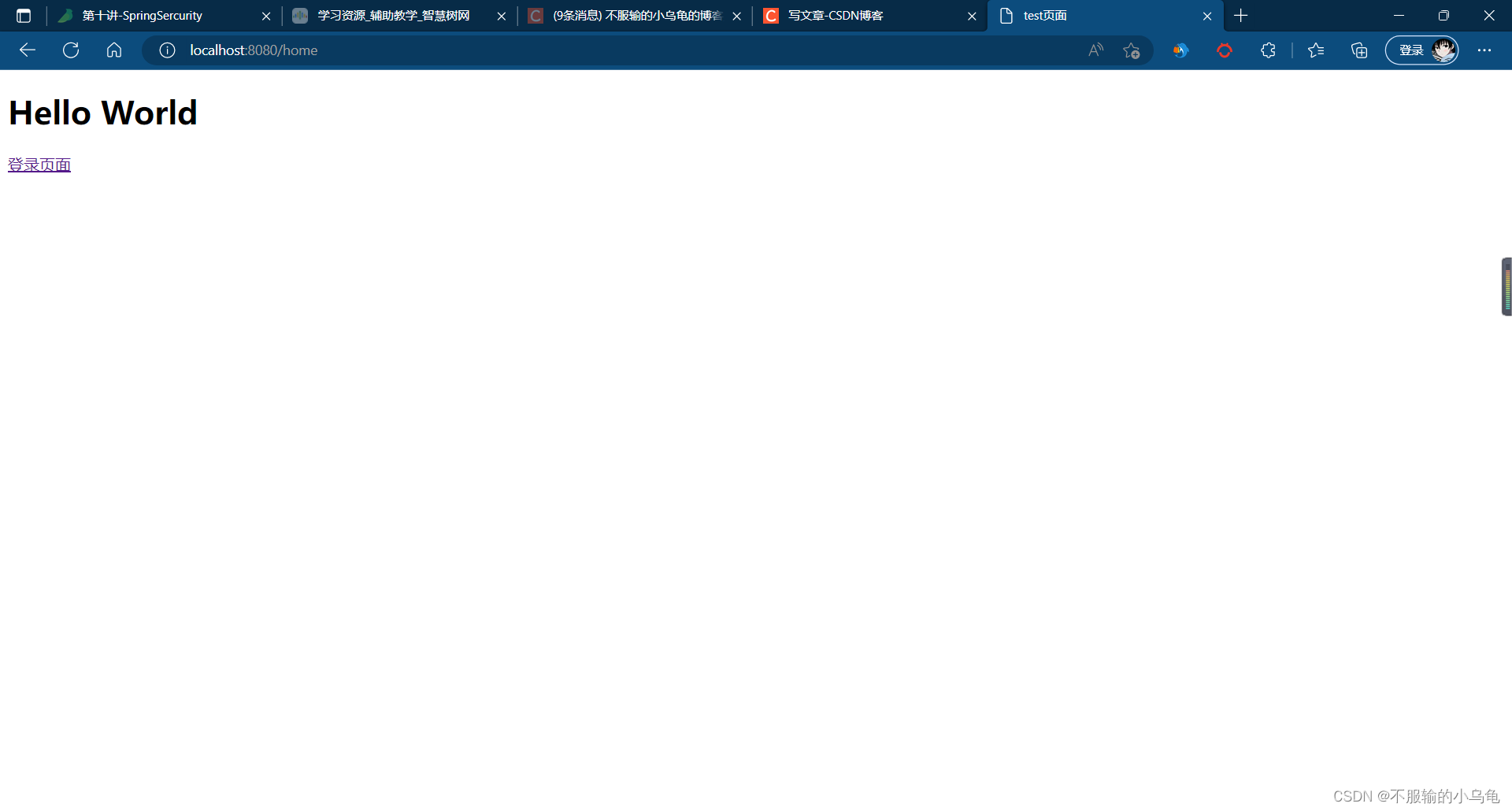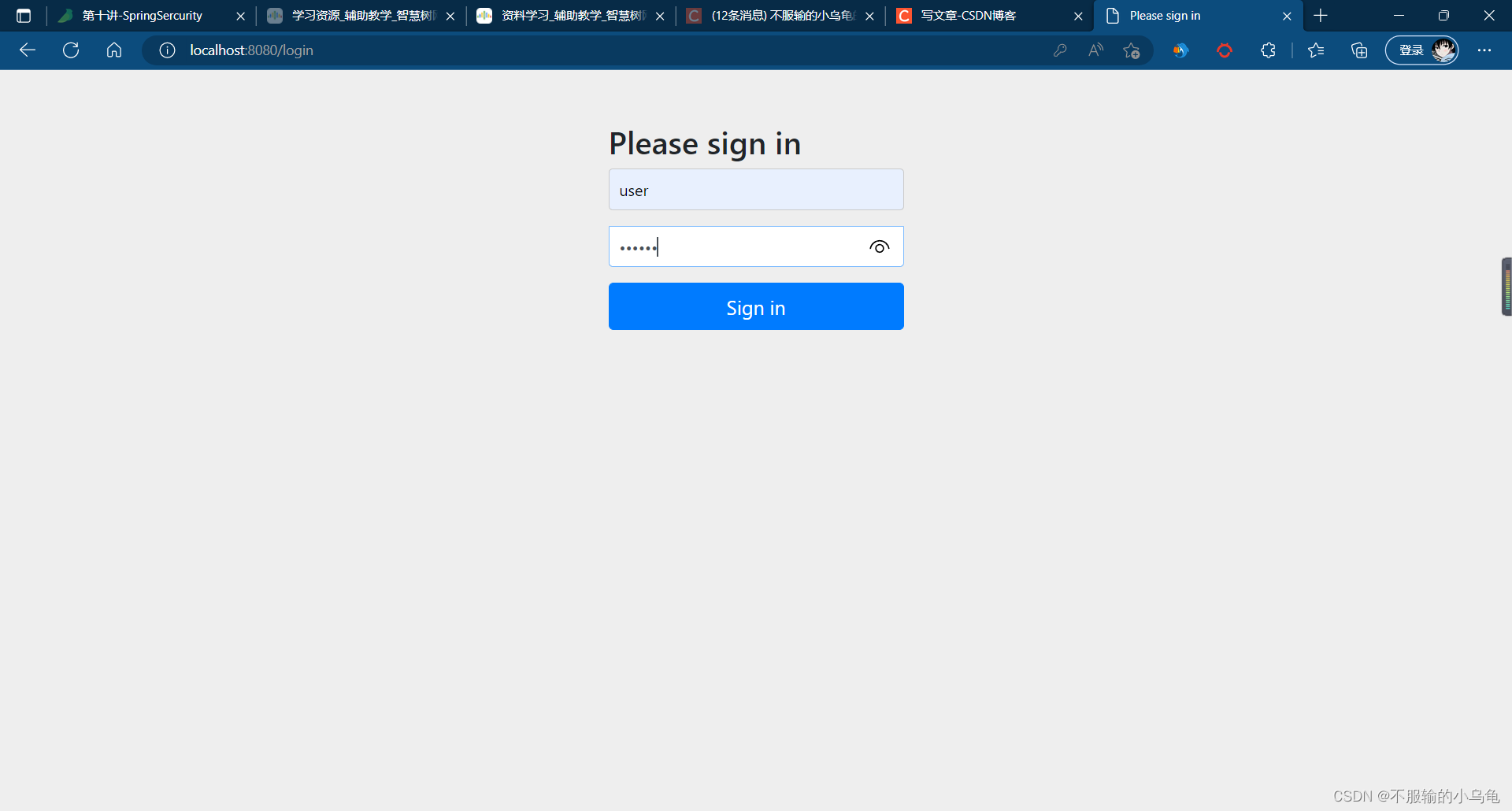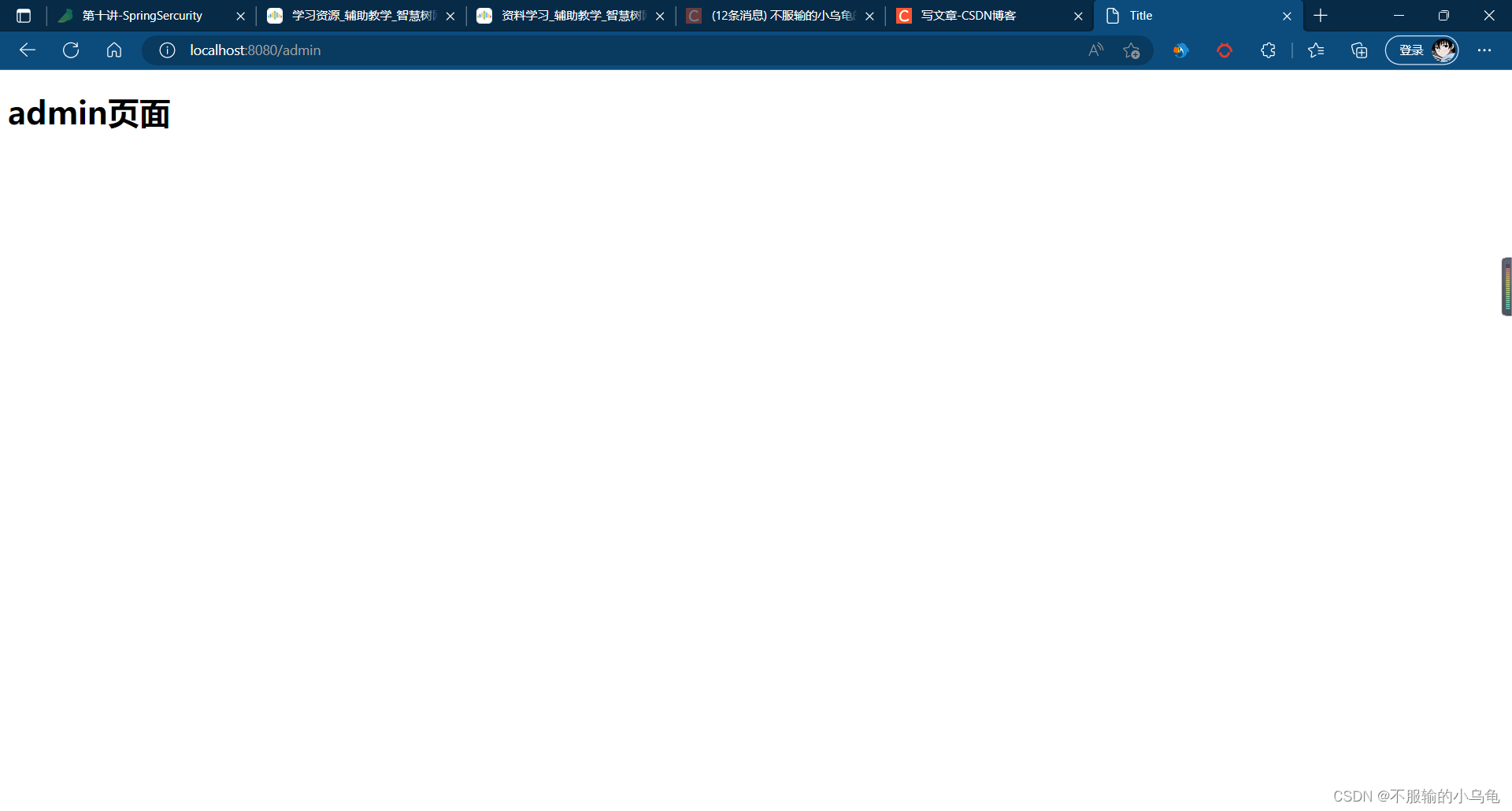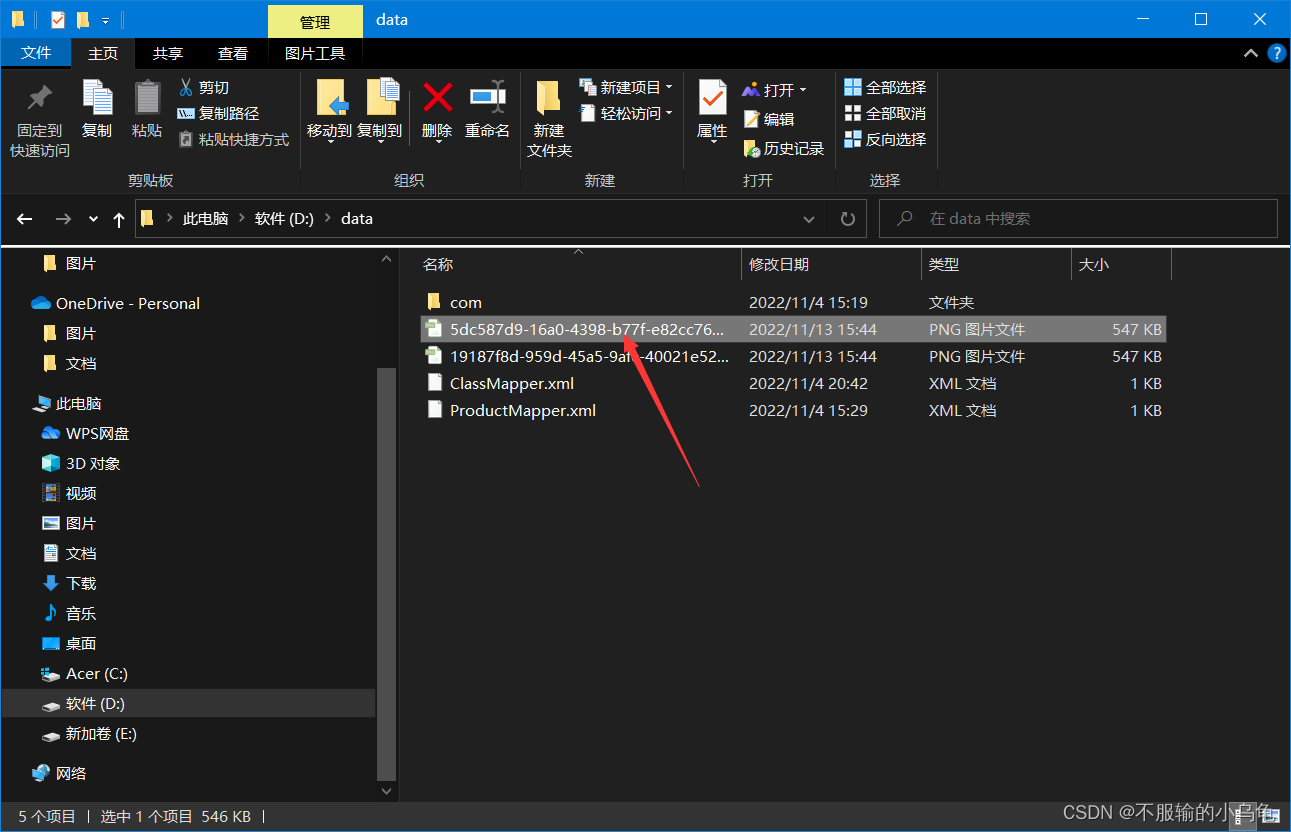Spring Boot开发之SpringSercurity
今天接着学习SpringSercurity的相关知识以及实现,都非常基础。首先打开上次项目以及数据库,上次我们学习到了认证,今天接着学习。
一、授权
1、打开上次项目以及数据库


2、有的页面不登录也能访问,比如首页、登录以及注册等,因此对于某些请求不需要登录则放行这些接口
(1)修改MySercurityConfig

@Override
protected void configure(HttpSecurity http) throws Exception {
http.authorizeHttpRequests()
.antMatchers("/home", "/test", "/login").permitAll()
.anyRequest().authenticated();
http.formLogin();
}
(2)修改TestController类

@RequestMapping("home")
public String home(){
return "test.html";
}
(3)点击运行,在没登录时访问/home、/login路径不需要登录,而其他界面都被拦截并跳转到登录页面
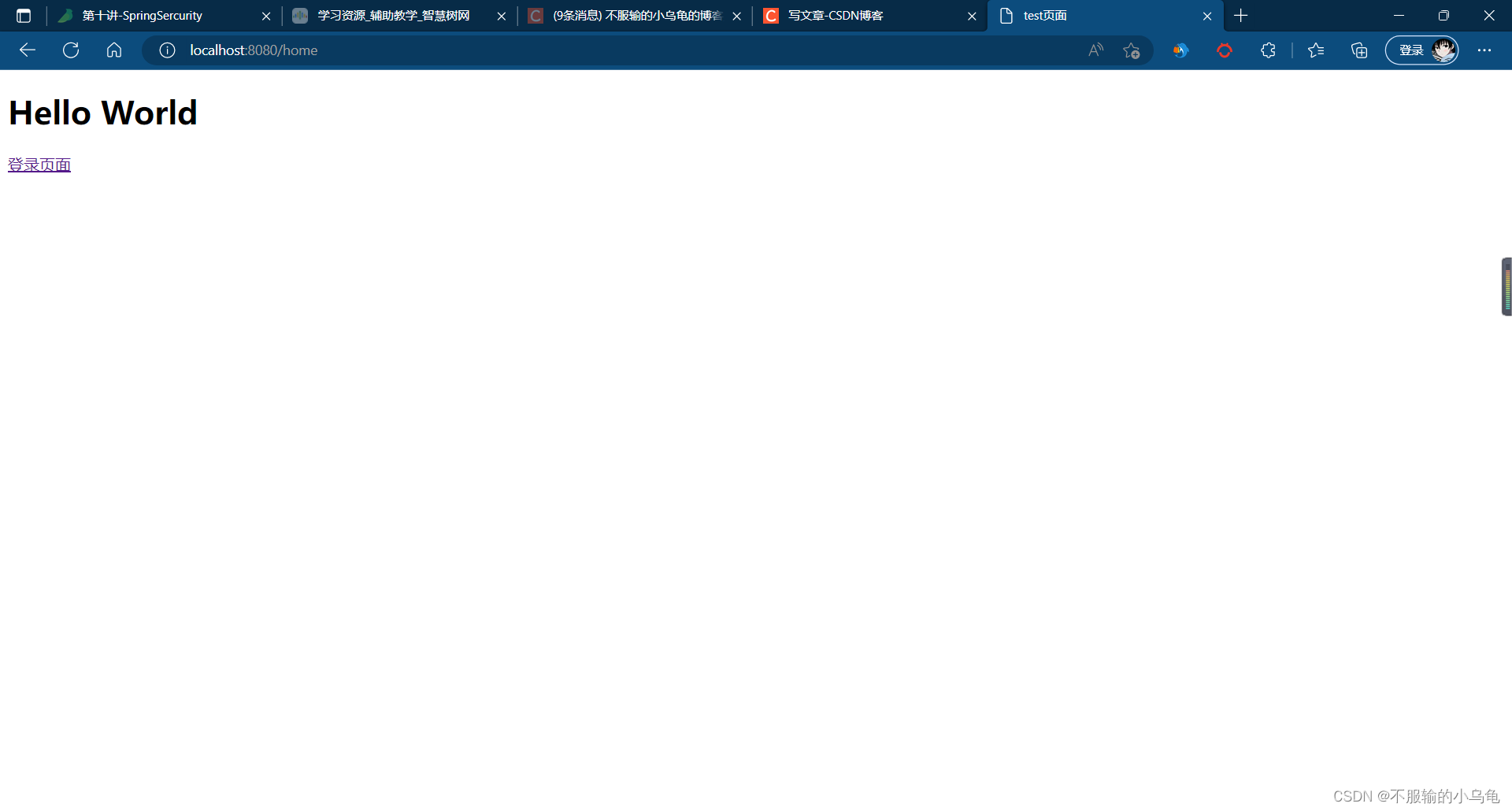


3、修改MySercurityConfig类,多增加一个admin用户,user用户拥有user权限,admin用户拥有admin、user权限


@Override
protected void configure(AuthenticationManagerBuilder auth) throws Exception{
auth.inMemoryAuthentication()
.withUser("user")
.password(new BCryptPasswordEncoder().encode("123456"))
.authorities("user")
.and()
.withUser("admin")
.password(new BCryptPasswordEncoder().encode("123456"))
.authorities("user","admin");
}
@Override
protected void configure(HttpSecurity http) throws Exception {
http.authorizeHttpRequests()
.antMatchers("/home","/login").permitAll()
.antMatchers("/user").hasAuthority("user")
.antMatchers("/admin").hasAuthority("admin")
.anyRequest().authenticated();
http.formLogin();
}
4、在templates文件夹下新建user.html和admin.html

DOCTYPE html>
<html lang="en">
<head>
<meta charset="UTF-8">
<title>Titletitle>
head>
<body>
<h1>用户页面h1>
body>
html>
DOCTYPE html>
<html lang="en">
<head>
<meta charset="UTF-8">
<title>Titletitle>
head>
<body>
<h1>admin页面h1>
body>
html>
5、修改TestController类

@RequestMapping("user")
public String user(){
return "user.html";
}
@RequestMapping("admin")
public String admin(){
return "admin.html";
}
6、点击运行,登录user用户可以访问user页面,但不可以访问admin页面;登录admin用户既可以访问user页面,也可以访问admin页面
(1)登录user用户



(2)登录admin用户



二、数据库认证:从数据库中获取用户名和密码进行验证
1、在utils文件夹下新建MyUserService类

package com.example.springboot2.utils;
import org.springframework.security.core.GrantedAuthority;
import org.springframework.security.core.authority.SimpleGrantedAuthority;
import org.springframework.security.core.userdetails.User;
import org.springframework.security.core.userdetails.UserDetails;
import org.springframework.security.core.userdetails.UserDetailsService;
import org.springframework.security.core.userdetails.UsernameNotFoundException;
import org.springframework.security.crypto.bcrypt.BCryptPasswordEncoder;
import org.springframework.stereotype.Service;
import java.util.ArrayList;
import java.util.List;
@Service
public class MyUserService implements UserDetailsService {
@Override
public UserDetails loadUserByUsername(String username) throws UsernameNotFoundException {
String password="123456";
GrantedAuthority authority1=new SimpleGrantedAuthority("user");
GrantedAuthority authority2=new SimpleGrantedAuthority("admin");
List<GrantedAuthority> list=new ArrayList<>();
if (username.equals("user")){
list.add(authority1);
}
if (username.equals("admin")){
list.add(authority1);
list.add(authority2);
}
return new User(username,new BCryptPasswordEncoder().encode(password),list);
}
}
- 1
- 2
- 3
- 4
- 5
- 6
- 7
- 8
- 9
- 10
- 11
- 12
- 13
- 14
- 15
- 16
- 17
- 18
- 19
- 20
- 21
- 22
- 23
- 24
- 25
- 26
- 27
- 28
- 29
- 30
- 31
- 32
- 33
- 34
- 35
- 36
- 37
- 38
- 39
- 40
2、修改MySercurityConfig类

package com.example.springboot2.utils;
import org.springframework.beans.factory.annotation.Autowired;
import org.springframework.context.annotation.Bean;
import org.springframework.security.config.annotation.authentication.builders.AuthenticationManagerBuilder;
import org.springframework.security.config.annotation.web.builders.HttpSecurity;
import org.springframework.security.config.annotation.web.configuration.EnableWebSecurity;
import org.springframework.security.config.annotation.web.configuration.WebSecurityConfigurerAdapter;
import org.springframework.security.crypto.bcrypt.BCryptPasswordEncoder;
import org.springframework.security.crypto.password.PasswordEncoder;
@EnableWebSecurity
public class MySercurityConfig extends WebSecurityConfigurerAdapter {
@Autowired
MyUserService myUserService;
@Override
protected void configure(AuthenticationManagerBuilder auth) throws Exception{
auth.userDetailsService(myUserService).passwordEncoder(new BCryptPasswordEncoder());
}
@Bean
PasswordEncoder passwordEncoder(){
return new BCryptPasswordEncoder();
}
@Override
protected void configure(HttpSecurity http) throws Exception {
http.authorizeHttpRequests()
.antMatchers("/home","/login").permitAll()
.antMatchers("/user").hasAuthority("user")
.antMatchers("/admin").hasAuthority("admin")
.anyRequest().authenticated();
http.formLogin();
}
}
- 1
- 2
- 3
- 4
- 5
- 6
- 7
- 8
- 9
- 10
- 11
- 12
- 13
- 14
- 15
- 16
- 17
- 18
- 19
- 20
- 21
- 22
- 23
- 24
- 25
- 26
- 27
- 28
- 29
- 30
- 31
- 32
- 33
- 34
- 35
- 36
- 37
- 38
- 39
- 40
- 41
- 42
- 43
- 44
- 45
3、点击运行,登录user用户可以访问user页面,但不可以访问admin页面;登录admin用户既可以访问user页面,也可以访问admin页面
(1)登录user用户
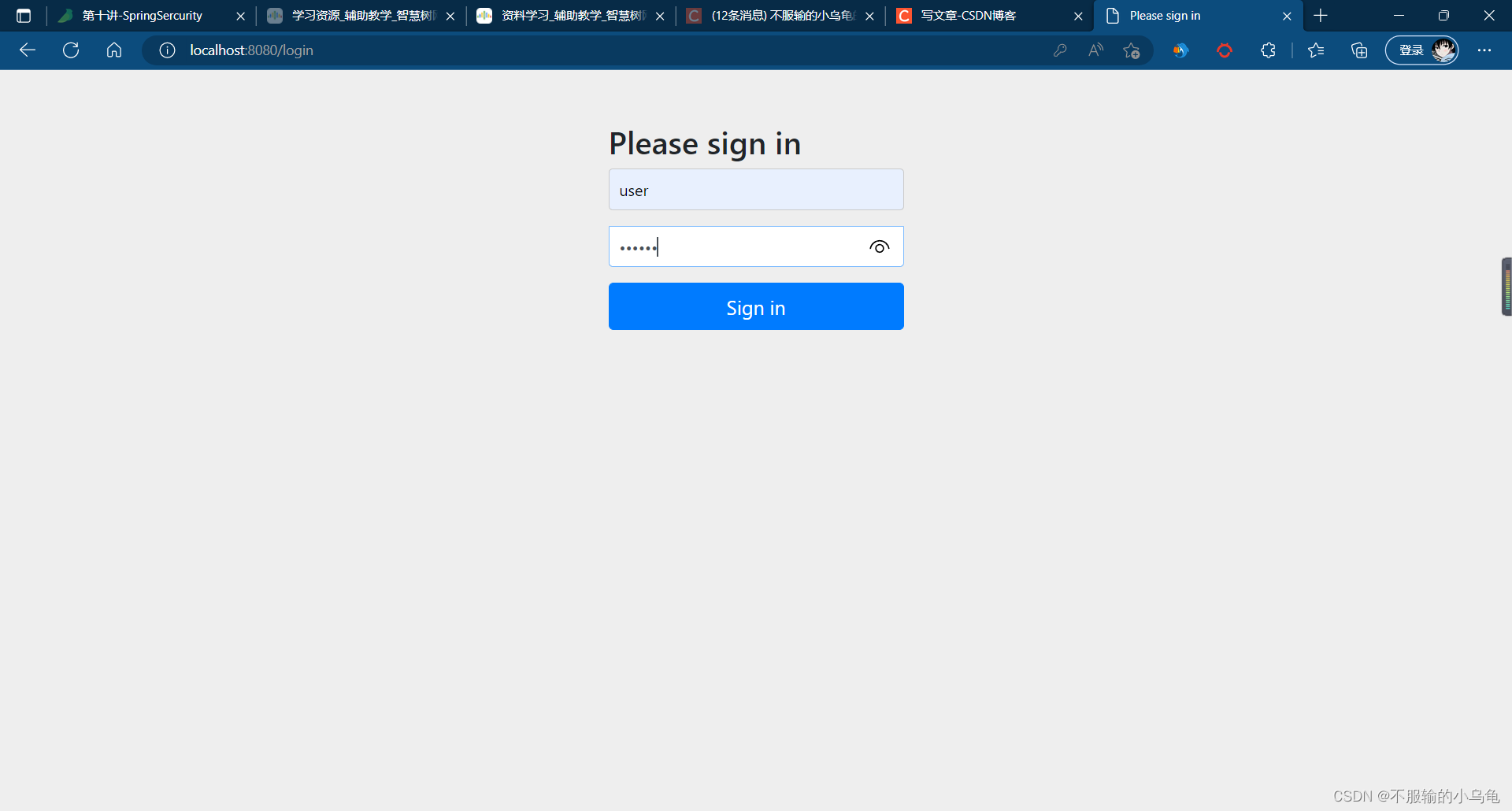


(2)登录admin用户


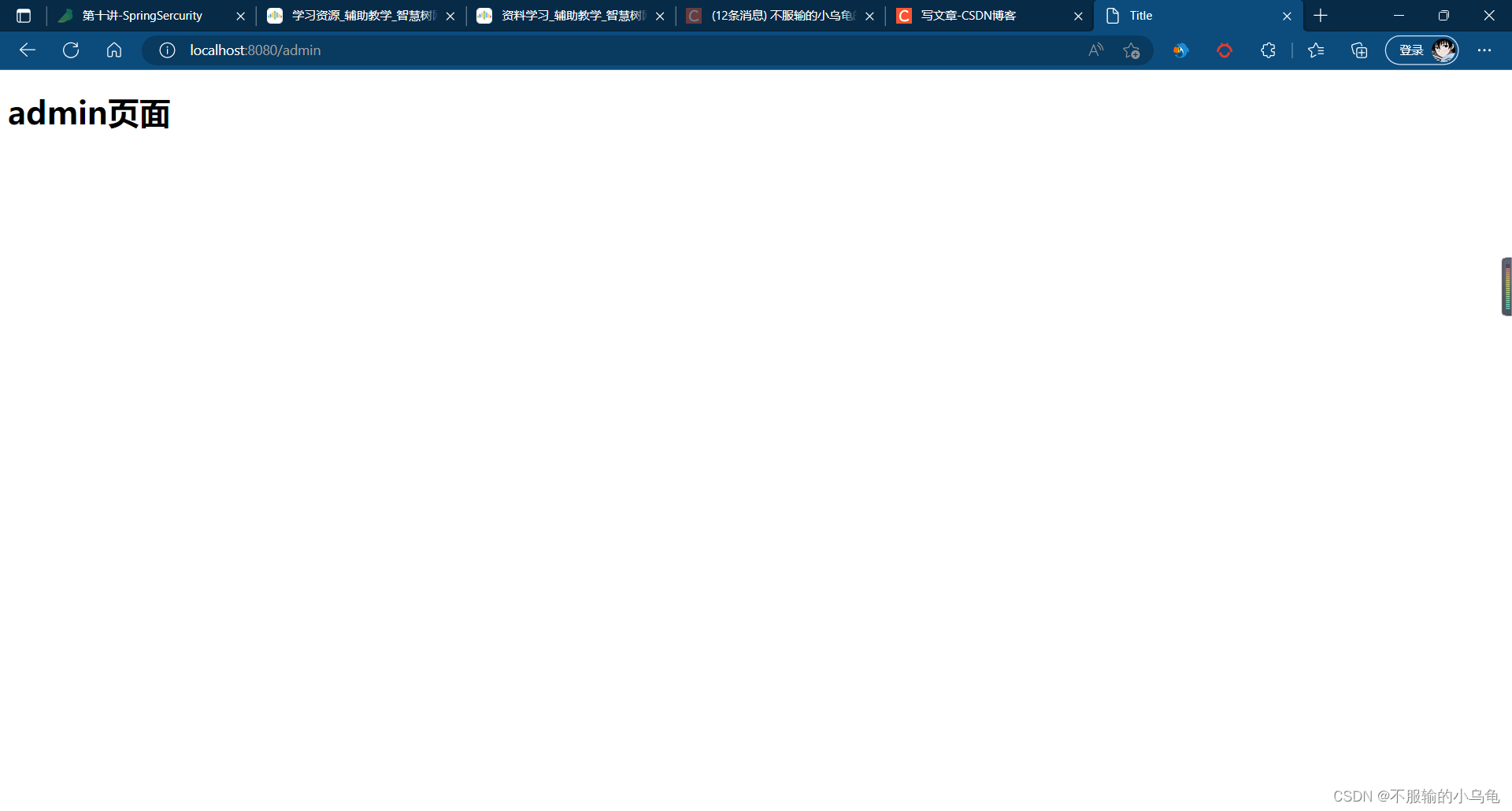
三、自定义登录页面
1、修改MySercurityConfig类


@Override
protected void configure(HttpSecurity http) throws Exception {
http.authorizeHttpRequests()
.antMatchers("/home","/login").permitAll()
.antMatchers("/user").hasAuthority("user")
.antMatchers("/admin").hasAuthority("admin")
.anyRequest().authenticated();
http.formLogin()
.loginPage("/login")
.loginProcessingUrl("/user/login");
}
2、修改login.html

DOCTYPE html>
<html lang="en">
<head>
<meta charset="UTF-8">
<title>登录页面title>
head>
<body>
<h1>登录页面h1>
<form th:action="@{/user/login}" method="post">
<div>用户名:<input name="username">div>
<div>密码:<input name="password">div>
<div><input type="submit" value="提交">div>
form>
body>
html>
3、点击运行,登录页面变成我们自定义的页面啦

四、自定义登出页面
1、修改MySercurityConfig类

@Override
protected void configure(HttpSecurity http) throws Exception {
http.authorizeHttpRequests()
.antMatchers("/home","/login").permitAll()
.antMatchers("/user").hasAuthority("user")
.antMatchers("/admin").hasAuthority("admin")
.anyRequest().authenticated();
http.formLogin()
.loginPage("/login")
.loginProcessingUrl("/user/login")
.and()
.logout()
.logoutUrl("/logout");
}
2、在templates文件夹下新建mylogout.html

DOCTYPE html>
<html lang="en">
<head>
<meta charset="UTF-8">
<title>退出登录页面title>
head>
<body>
<h1>你确定要退出吗?h1>
<form th:action="@{/logout}" method="post">
<button>退出登录button>
form>
body>
html>
3、修改TestController类

@RequestMapping("mylogout")
public String mylogout(){
return "mylogout.html";
}
4、点击运行,登出页面也变为我们自定义的页面啦,退出登录后回到登录页面


五、文件上传
1、修改application.properties

spring.web.resources.static-locations=classpath:/templates,file:D:/data/
2、在templates文件夹下新建file.html

DOCTYPE html>
<html lang="en">
<head>
<meta charset="UTF-8">
<title>Titletitle>
head>
<body>
<form th:action="@{/filecommit}" method="post" enctype="multipart/form-data">
<div>文件名:<input type="file" name="file">div>
<div><input type="submit" value="提交">div>
form>
body>
html>
3、在controller文件夹下新建FileController类

package com.example.springboot2.controller;
import org.springframework.stereotype.Controller;
import org.springframework.web.bind.annotation.RequestMapping;
import org.springframework.web.multipart.MultipartFile;
import java.io.File;
import java.io.IOException;
import java.util.UUID;
@Controller
public class FileController {
@RequestMapping("file")
public String file(){
return "file.html";
}
}
- 1
- 2
- 3
- 4
- 5
- 6
- 7
- 8
- 9
- 10
- 11
- 12
- 13
- 14
- 15
- 16
- 17
- 18
4、点击运行,选择文件成功


5、修改MySercurityConfig类,设置"/**"放行所有接口

@Override
protected void configure(HttpSecurity http) throws Exception {
http.authorizeHttpRequests()
.antMatchers("/home","/login","/**").permitAll()
.antMatchers("/user").hasAuthority("user")
.antMatchers("/admin").hasAuthority("admin")
.anyRequest().authenticated();
http.formLogin()
.loginPage("/login")
.loginProcessingUrl("/user/login")
.and()
.logout()
.logoutUrl("/logout");
}
6、修改FileController类

@RequestMapping("filecommit")
public String filecommit(MultipartFile file) throws IOException {
String filedirs="D:/data/";
String filename=file.getOriginalFilename();
file.transferTo(new File(filedirs+filename));
return "success.html";
}
7、点击运行,选择文件成功提交到指定路径


8、修改FileController类,为了防止因文件名字相同而出现文件覆盖问题,将文件名设置为随机数+文件名

@RequestMapping("filecommit")
public String filecommit(MultipartFile file) throws IOException {
String filedirs="D:/data/";
String filename= UUID.randomUUID()+file.getOriginalFilename();
file.transferTo(new File(filedirs+filename));
return "success.html";
}
9、点击运行,提交两次相同文件,文件不会被覆盖



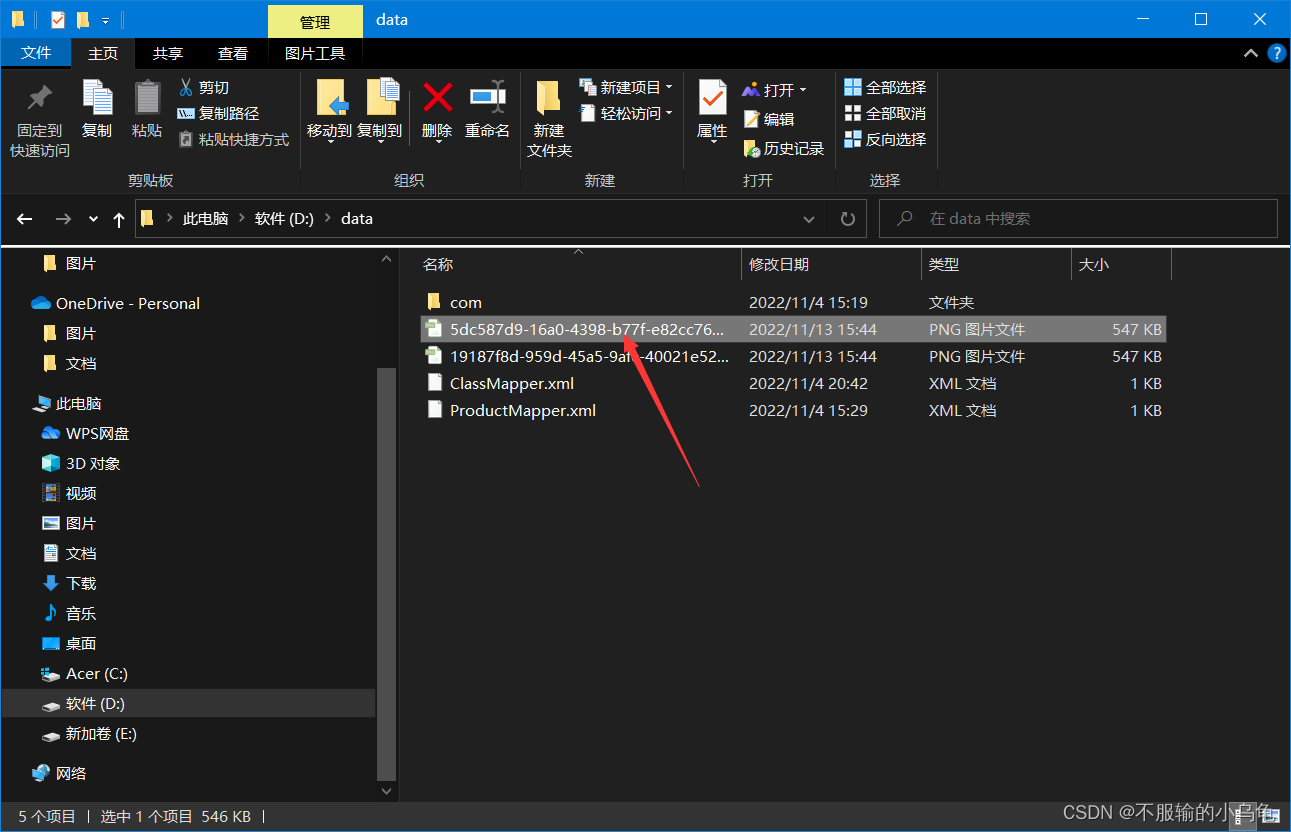
10、修改FileController类,将文件显示出来

@RequestMapping("filecommit")
public String filecommit(MultipartFile file, Model model) throws IOException {
String filedirs="D:/data/";
String filename= UUID.randomUUID()+file.getOriginalFilename();
file.transferTo(new File(filedirs+filename));
model.addAttribute("filename",filename);
return "success.html";
}
11、修改success.html

12、点击运行,显示图片成功


六、请求JSON接口
1、在pojo文件夹下新建News类

package com.example.springboot2.pojo;
import lombok.Data;
@Data
public class News {
private int id;
private String title;
private String content;
}
2、在controller文件夹下新建JSONController类

package com.example.springboot2.controller;
import com.example.springboot2.pojo.News;
import org.springframework.stereotype.Controller;
import org.springframework.web.bind.annotation.RequestMapping;
import org.springframework.web.bind.annotation.ResponseBody;
@Controller
public class JSONController {
@RequestMapping("getnews")
@ResponseBody
public News getNews(){
News news=new News();
news.setId(1);
news.setTitle("新闻标题");
news.setContent("新闻内容");
return news;
}
}
- 1
- 2
- 3
- 4
- 5
- 6
- 7
- 8
- 9
- 10
- 11
- 12
- 13
- 14
- 15
- 16
- 17
- 18
- 19
- 20
- 21
3、修改MySercurityConfig类

http.cors();
http.csrf().disable();
4、在templates文件夹下新建News.html

DOCTYPE html>
<html lang="en">
<head>
<meta charset="UTF-8">
<title>Titletitle>
<script src="https://cdn.bootcss.com/jquery/3.4.1/jquery.min.js">script>
head>
<body>
<script>
function getnews(){
$.ajax({
type:"post",
url:"http://localhost:8080/getnews",
contentType:"application/json",
success:function (res){
console.log(res)
document.getElementById("title").innerText=res.title
document.getElementById("content").innerText=res.content
}
})
}
script>
<div id="title">新闻标题div>
<div id="content">新闻内容div>
<button onclick="getnews()">获取数据button>
body>
html>
- 1
- 2
- 3
- 4
- 5
- 6
- 7
- 8
- 9
- 10
- 11
- 12
- 13
- 14
- 15
- 16
- 17
- 18
- 19
- 20
- 21
- 22
- 23
- 24
- 25
- 26
- 27
- 28
- 29
- 30
5、点击运行,成功获取JSON数据