-
pygame3 图像
屏幕上画矩形,圆,或是画点,画曲线只是制作图形的一种方式。有时候我们还想用从别处得来的图片显示在我们的程序中。
1、获取图片
- my_ball = pygame.image.load("beach_ball.png")
- screen.blit(my_ball, [50, 50])
第一行代码表示将图片文件加载到内存中,以变量my_ball的形式以备调用
第二行代码表示将图片放在窗口[50, 50]的位置
当然,如果想看到效果,和前面的一样,窗口中的图像需要通过
pygame.display.flip()函数将之从缓存打印到实际的显示器上,我们才能看到。
完整代码如下:
- import pygame, sys
- pygame.init()
- screen = pygame.display.set_mode([640, 480])
- screen.fill([255, 255, 255])
- my_ball = pygame.image.load("beach_ball.png")
- screen.blit(my_ball, [50, 50])
- pygame.display.flip()
- while True:
- for event in pygame.event.get():
- if event.type == pygame.QUIT:
- sys.exit()
效果图:

2 让图片动起来
想移动球,就要改变图片的位置,即改变screen.blit的坐标值,代码如下:
- import pygame, sys
- pygame.init()
- screen = pygame.display.set_mode([640, 480])
- screen.fill([255, 255, 255])
- my_ball = pygame.image.load("beach_ball.png")
- screen.blit(my_ball, [50, 50])
- pygame.display.flip()
- pygame.time.delay(2000) # 等待2秒
- screen.blit(my_ball, [150, 50]) # 向右移动100像素
- pygame.display.flip()
- while True:
- for event in pygame.event.get():
- if event.type == pygame.QUIT:
- sys.exit()
效果图:
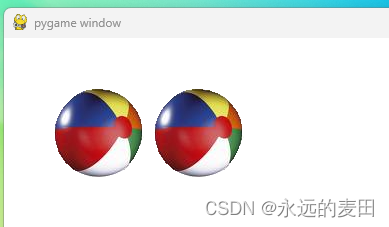
我们发现,球确实移动了,但左边的球还在,说明移动球需要把原来的球擦除掉。
3、动画
利用计算机做动画时,需要做到两步:
1. 在新的位置上画出图形
2. 把原来的图形擦掉
关于擦掉的讨论:
黑板上的擦掉是用黑板擦,如果是画的水彩画呢,比如蓝天上画的小鸟不想要了,想将之擦掉,只能重新画上蓝天将小鸟覆盖。计算机中的擦掉类似于水彩画的擦掉,是不能像黑板上那样擦的,只能画上物体之前的背景将想擦除的物体覆盖
我们要擦除的对象是一个球,像素为90*90的大小,可以考虑用一个rect画出白色的方框,将球覆盖,关键代码:
pygame.draw(screen, [255, 255, 255], [50, 50, 90, 90], 0)
此代码在原先小球的位置画上一个白色方框,将原先的小球完全覆盖
完整代码:
- import pygame, sys
- pygame.init()
- screen = pygame.display.set_mode([640, 480])
- screen.fill([255, 255, 255])
- my_ball = pygame.image.load("beach_ball.png")
- screen.blit(my_ball, [50, 50])
- pygame.display.flip()
- pygame.time.delay(2000)
- screen.blit(my_ball, [150, 50])
- pygame.draw.rect(screen, [255, 255, 255], [50, 50, 90, 90], 0) # 将原先的小球用白色的方框覆盖
- pygame.display.flip()
- while True:
- for event in pygame.event.get():
- if event.type == pygame.QUIT:
- sys.exit()
讨论,如果背景是红色的呢,我们怎么擦除?
如果是混合着其它颜色呢?
4、让球一直动
前面球动的时候我们调用blit(my_ball, [150, 50]), 球的坐标是写死的,想让球一直动,一般我们将坐标写成变量[x, y], 然后通过修改变量的值,使得球不断动起来
关键代码:
- x = 50
- y = 50
- for looper in range(1, 100):
- pygame.time.delay(20)
- pygame.draw.rect(screen, [255, 255, 255], [x, y, 90, 90], 0)
- x = x + 5
- screen.blit(my_ball, [x, y])
- pygame.display.flip()
通过for循环,不断增加x坐标值,使得球不断向右移动
思考一个问题,怎样改变球的速度?
如果把循环100次增大到200次,会发生什么?
5、让球反弹
考虑一下,什么样的情况,球是碰到了右边框呢?screen.get_width()表示右边框
x + 90 > screen.get_width()即表示达到了右边框
在让球反弹时,我们想关闭程序可以吗?
如果想要随时关闭程序,应该把动画放在While循环中
关键代码:
- x = 50
- y = 50
- x_speed = 10
- while True:
- for event in pygame.event.get():
- if event.type == pygame.QUIT:
- sys.exit()
- pygame.time.delay(20)
- pygame.draw.rect(screen, [255, 255, 255], [x, y, 90, 90], 0)
- x = x + x_speed
- if x + 90 > screen.get_width() or x < 0:
- x_speed = -x_speed
- screen.blit(my_ball, [x, y])
- pygame.display.flip()
程序中 x + 90 > screen.get_width()是右边框的判断, x < 0是左边框的判断
当 x_speed = 10时,球是从右向上移动,移动到右边框,即判断x+90 > screen.get_width()时,
x_speed = -x_speed即表示x_speed=-10了,每次x = x + x_speed即表示x = x - 10,即表示每次x坐标减少10,球向左移动,直到x<0时,判断球该反弹了, x_speed又为正10,如此循环往复。
在此过程中,由于都是在while循环中,每移动一下都会检查有没有执行exit,有的话程序退出
6、让球在整个画面中反弹
这个简单,加上对y坐标的变化y_speed即可,完整代码如下:
- import pygame, sys
- pygame.init()
- screen = pygame.display.set_mode([640, 480])
- screen.fill([255, 255, 255])
- my_ball = pygame.image.load("beach_ball.png")
- x = 50
- y = 50
- x_speed = 10
- y_speed = 10
- while True:
- for event in pygame.event.get():
- if event.type == pygame.QUIT:
- sys.exit()
- pygame.time.delay(20)
- pygame.draw.rect(screen, [255, 255, 255], [x, y, 90, 90], 0)
- x = x + x_speed
- y = y + y_speed
- if x + 90 > screen.get_width() or x < 0:
- x_speed = -x_speed
- if y + 90 > screen.get_height() or y < 0:
- y_speed = -y_speed
- screen.blit(my_ball, [x, y])
- pygame.display.flip()
7、让球翻转,进到屏幕中,从另一边出来
以横向运动为例,当完全进入屏幕右边,相当于x>screen.get_width(),此时只需将x坐标重置为0即可,更精确重置为0-90
完整代码如下:
- import pygame, sys
- pygame.init()
- screen = pygame.display.set_mode([640, 480])
- screen.fill([255, 255, 255])
- my_ball = pygame.image.load("beach_ball.png")
- x = 50
- y = 50
- x_speed = 5
- while True:
- for event in pygame.event.get():
- if event.type == pygame.QUIT:
- sys.exit()
- pygame.time.delay(20)
- pygame.draw.rect(screen, [255, 255, 255], [x, y, 90, 90], 0)
- x = x + x_speed
- if x > screen.get_width():
- x = 0 - 90
- screen.blit(my_ball, [x, y])
- pygame.display.flip()
-
相关阅读:
Java版分布式微服务云开发架构 Spring Cloud+Spring Boot+Mybatis 电子招标采购系统功能清单
京东云开发者|ElasticSearch降本增效常见的方法
Windows无法连接共享打印机,错误码:0x0000011b的解决方法
Azure DevOps(二)Azure Pipeline 集成 SonarQube 维护代码质量和安全性
Nginx配置实例-反向代理
P1164 小A点菜
【C++/STL】stack和queue(容器适配器、优先队列、双端队列)
从业务开发中学习和理解架构设计
UG NX11.0 软件安装教程
王怀民:推动中国开源创新从参与融入到蓄势引领 | CCF开源说
- 原文地址:https://blog.csdn.net/luhouxiang/article/details/127828473
