-
Word控件Spire.Doc 【文本】教程(16) ;在 Word 中将文本大小写更改为全部大写
spire.doc是一款专门对 Word 文档进行操作的 .NET 类库。在于帮助开发人员无需安装 Microsoft Word情况下,轻松快捷高效地创建、编辑、转换和打印 Microsoft Word 文档。拥有近10年专业开发经验Spire系列办公文档开发工具,专注于创建、编辑、转换和打印Word/PDF/Excel等格式文件处理,小巧便捷。下面将给您介绍在spire.doc下如何在 Word 中将文本大小写更改为全部大写,希望能对您有所帮助!
Spire.Doc for.NET 最新下载
 https://www.evget.com/product/3368/download
https://www.evget.com/product/3368/download大写字母非常适合强调 Word 中的文本。用大写字母写的段落很容易注意到,大写字母暗示了段落的重要性。本文教您使用Spire.Doc for .NET通过编程将现有文本的大小写更改为全部大写的方法。
一、为 .NET 安装 Spire.Doc
首先,您需要将 Spire.Doc for.NET 包中包含的 DLL 文件添加为 .NET 项目中的引用。
PM> Install-Package Spire.Doc
二、将指定段落的大小写更改为全部大写
详细步骤如下:
- 创建 Document 对象并使用Document.LoadFromFile()方法从文件中加载示例 Word 文档。
- 使用Document.Sections[].Paragraph[]属性获取第二段,并通过TextRange.CharacterFormat.AllCaps属性将其字符设置为 AllCaps。
- 使用Document.Sections[].Paragraph[]属性获取第三段,并通过TextRange.CharacterFormat.IsSmallCaps属性将其字符设置为 IsSmallCaps 。
- 使用Document.SaveToFile()方法将文档保存到新的 Word 文件中。
注:AllCaps 表示将所有字母大写并设置为相同大小,IsSmallCaps 表示将所有字母大写但将原始大写设置为大于小写。
【C#】
using System; using Spire.Doc; using Spire.Doc.Documents; using Spire.Doc.Fields; namespace changecase { class Program { static void Main(string[] args) { //Create a new document and load from file string input = @"D:\testp\test.docx"; ; Document doc = new Document(); doc.LoadFromFile(input); TextRange textRange; //Get the second paragraph and set its characters to AllCaps Paragraph para1 = doc.Sections[0].Paragraphs[2]; foreach (DocumentObject obj in para1.ChildObjects) { if (obj is TextRange) { textRange = obj as TextRange; textRange.CharacterFormat.AllCaps = true; } } //Get the third paragraph and set its characters to IsSmallCaps Paragraph para2 = doc.Sections[0].Paragraphs[3]; foreach (DocumentObject obj in para2.ChildObjects) { if (obj is TextRange) { textRange = obj as TextRange; textRange.CharacterFormat.IsSmallCaps = true; } } //Save the document to a new Word file string output = "ChangeCase.docx"; doc.SaveToFile(output, FileFormat.Docx2013); } } }【VB.NET】
Imports System Imports Spire.Doc Imports Spire.Doc.Documents Imports Spire.Doc.Fields Module Program Sub Main(args As String()) ' Create a new document and load from file Dim input As String = "D:\testp\test.docx" Dim doc As New Document() doc.LoadFromFile(input) Dim textRange As TextRange 'Get the second paragraph and set its character to AllCaps Dim para1 As Paragraph = doc.Sections(0).Paragraphs(2) For Each obj As DocumentObject In para1.ChildObjects If TypeOf obj Is TextRange Then textRange = TryCast(obj, TextRange) textRange.CharacterFormat.AllCaps = True End If Next obj 'Get the third paragraph and set its character to IsSmallCaps Dim para2 As Paragraph = doc.Sections(0).Paragraphs(3) For Each obj As DocumentObject In para2.ChildObjects If TypeOf obj Is TextRange Then textRange = TryCast(obj, TextRange) textRange.CharacterFormat.IsSmallCaps = True End If Next obj 'Save the document to a new Word file Dim output As String = "ChangeCase.docx" doc.SaveToFile(output, FileFormat.Docx2013) End Sub End Module
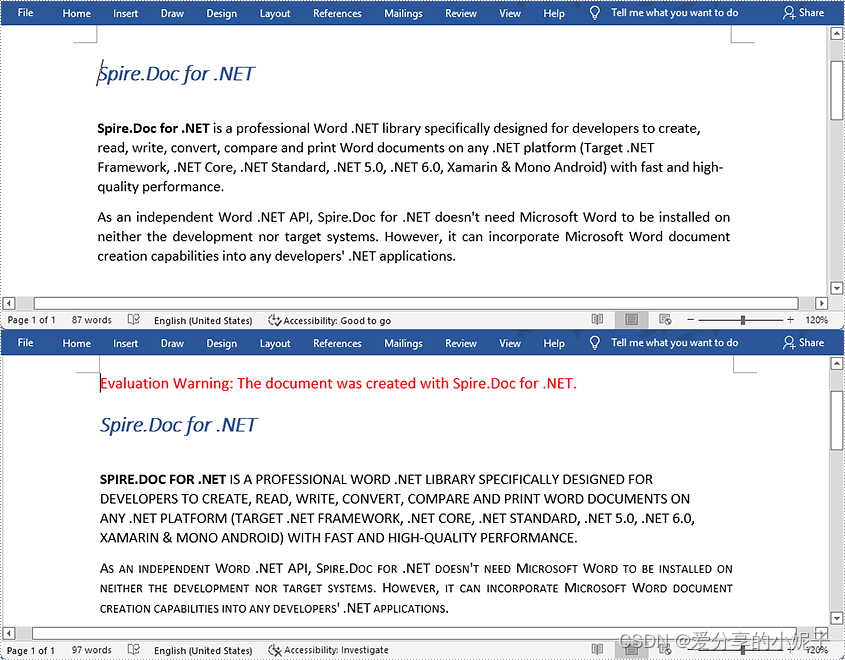
以上便是在spire.doc中如何在 Word 中将文本大小写更改为全部大写,如果您有其他问题也可以继续浏览本系列文章,获取相关教程,你还可以给我留言或者加入我们的官方技术交流群。
-
相关阅读:
Spring在多线程环境下如何确保事务一致性
深入理解 Java 对象的内存布局
Kustomize使用手册
501. 二叉搜索树中的众数 递归法,拓展:普通二叉树求众数
基础知识:英文/计算机/电路/51/汇编
比 O(nlog(n)) 做得更好 — 5.结束语和基准
Vue.js核心技术解析与uni-app跨平台实战开发学习笔记 第5章 Vue.js组件 5.2 创建私有组件
html5 初步了解
线程安全问题
减法聚类(Subtractive Clustering)算法实践
- 原文地址:https://blog.csdn.net/m0_67129275/article/details/127789020