-
window下Vscode配置 git 为终端
找到配置文件
首选项——>设置( Ctl +
直接到设置) ——>搜索配置shell.windows`
打开配置文件,进行修改
修改配置
官网:https://code.visualstudio.com/docs/terminal/basics#_configuration
在vscode官方他说的是默认自己平台下的终端,window一般就两种
PowerShell和cmd我们可以自己配置来增加下面的内容"terminal.integrated.profiles.windows": { "PowerShell": { "source": "PowerShell", "icon": "terminal-powershell" }, "Command Prompt": { "path": [ "${env:windir}\\Sysnative\\cmd.exe", "${env:windir}\\System32\\cmd.exe" ], "args": [], "icon": "terminal-cmd" }, "Git-Bash": { "path": "你的git目录\\bin\\bash.exe" } }, "terminal.integrated.automationShell.windows": "你的git目录\\bin\\bash.exe", "git.path": "你的git目录\bin\\git.exe", // 默认终端 "terminal.integrated.defaultProfile.windows": "Git-Bash",- 1
- 2
- 3
- 4
- 5
- 6
- 7
- 8
- 9
- 10
- 11
- 12
- 13
- 14
- 15
- 16
- 17
- 18
- 19
- 20
- 21
这就是我修改完成后的事例
{ //............ "explorer.compactFolders": false, "workbench.tree.indent": 16, "terminal.integrated.automationProfile.windows": { }, // 这里就是我们添加的配置,注意修改一下自己的Git文件地址 "terminal.integrated.profiles.windows": { "PowerShell": { "source": "PowerShell", "icon": "terminal-powershell" }, "Command Prompt": { "path": [ "${env:windir}\\Sysnative\\cmd.exe", "${env:windir}\\System32\\cmd.exe" ], "args": [], "icon": "terminal-cmd" }, "Git-Bash": { "path": "D:\\_Porgram_IT\\Git\\bin\\bash.exe" } }, "terminal.integrated.automationShell.windows": "D:\\_Porgram_IT\\Git\\bin\\bash.exe", "git.path": "D:\\_Porgram_IT\\Git\bin\\git.exe", // 默认终端 "terminal.integrated.defaultProfile.windows": "Git-Bash", }- 1
- 2
- 3
- 4
- 5
- 6
- 7
- 8
- 9
- 10
- 11
- 12
- 13
- 14
- 15
- 16
- 17
- 18
- 19
- 20
- 21
- 22
- 23
- 24
- 25
- 26
- 27
- 28
- 29
- 30
完成后,我们可以检查一下,添加配置完成后,都会出现一个
defaultProfile.windows在这里我们就可以查看我们的对应的终端


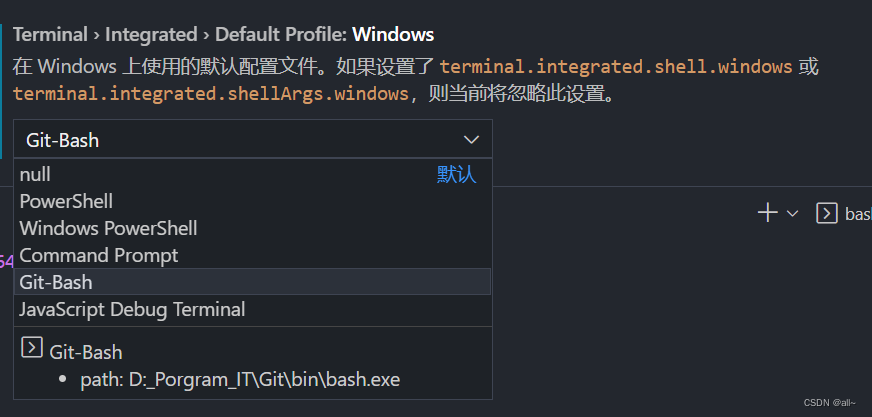
这里配置正确的话出来就直接是
Git-Bash了
总结
只需要仔细一点,完全不会有问题,如果修改完成之后还是原来的
PowerShell或CMD我们只需要自己在修改一下下就行了或者重启都行在以后的项目中都会默认为我们修改之后的默认配置,也就是我们的git了

-
相关阅读:
android--屏幕适配
工单系统相关概念
消息积压了如何处理?
无人机技术服务应用
第16集丨阳明心学&量子力学
物通博联“5G+IIOT”构建污水处理物联网,助力远程监控智慧管理
prompt第五讲-fewshot-selector
【效率提升】手把手教你如何使用免费的 Amazon Code Whisperer 提升开发效率堪比 GitHub Copilot 平替
项目经理的安全感——从项目监控过程中建立
install flash_atten
- 原文地址:https://blog.csdn.net/Bkhole/article/details/127661194