-
自定义view实战(8):六边形评分控件
前言
上一篇做了一个类似ViewPager的控件,算是复习了一下自定义view的知识,也实现了比较厉害的效果。这一篇简单点,是我发现前面几篇对于onDraw函数讲的还是不多,而且又发现Paint这个类还是相当复杂的,就利用一个六边形评分控件学习一下,罗列了一下Paint的功能,简单试了试。
需求
需求很简单,看下面核心思想:
- 1、六个顶点连成六边形作为边界,顶点上需要有字提示数据类型
- 2、六个数据作为得分,在中心到顶点连线上,六个评分再围成六边形
- 3、边界六边形为空心,内部六边形为实心
- 4、中心和顶点用虚线连接,再内部有虚线构成参考六边形
效果图
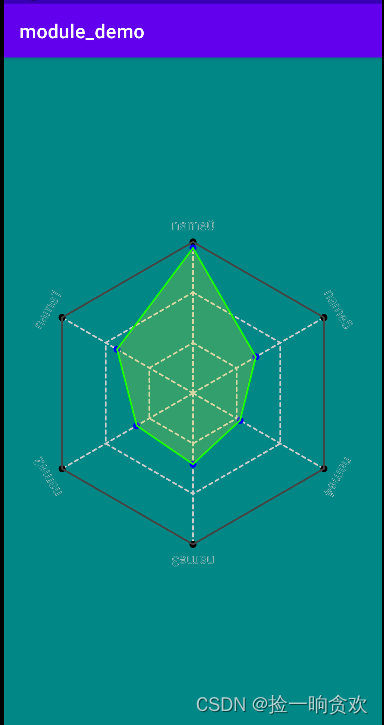
编写代码
这里主要就是绘制了,本来还想添加缩放和旋转效果的,但是最后把代码删了,这里知识已经够多了。
import android.content.Context import android.graphics.* import android.util.AttributeSet import android.view.View import com.silencefly96.module_common.R import kotlin.math.cos import kotlin.math.sin /** * 六边形评分view * * @author silence * @date 2022-10-26 */ class HexagonRankView @JvmOverloads constructor( context: Context, attributeSet: AttributeSet? = null, defStyleAttr: Int = 0 ): View(context, attributeSet, defStyleAttr){ /** * 六个数据 */ @Suppress("MemberVisibilityCanBePrivate") val data = ArrayList<PointInfo>(6) // 边界六顶点颜色 private val mOutPointColor: Int // 边界六边的颜色 private val mOutLineColor: Int // 内部六顶点颜色 private val mInPointColor: Int // 内部六顶点颜色 private val mInLineColor: Int // 内部填充颜色 private val mInFillColor: Int // 虚线颜色 private val mDottedLineColor: Int // 字体大小 private val mTextSize: Float // 画笔粗细 private val mStrokeWidth: Float // 填充透明度 private val mFillAlpha: Int // 半径占边框中最小值的比例 private val mRadiusPercent: Float // 各个点的半径 private val mPointRadius: Float // 起始相位 private val mStartPhase: Int // 文字距离顶点的值 private val mTextMargin: Float // 画笔 private val mPaint: Paint // 中点坐标 private var mCenterX: Int = 0 private var mCenterY: Int = 0 // 六边形半径 private var mRadius: Int = 0 init { // 读取XML参数 val typedArray = context.obtainStyledAttributes(attributeSet, R.styleable.HexagonRankView) mOutPointColor = typedArray.getColor(R.styleable.HexagonRankView_outPointColor, Color.BLACK) mOutLineColor = typedArray.getColor(R.styleable.HexagonRankView_outLineColor, Color.DKGRAY) mInPointColor = typedArray.getColor(R.styleable.HexagonRankView_inPointColor, Color.BLUE) mInLineColor =typedArray.getColor(R.styleable.HexagonRankView_inLineColor, Color.GREEN) mInFillColor = typedArray.getColor(R.styleable.HexagonRankView_inFillColor, Color.YELLOW) mDottedLineColor = typedArray.getColor(R.styleable.HexagonRankView_dottedLineColor, Color.LTGRAY) mTextSize = typedArray.getDimension(R.styleable.HexagonRankView_textSize, 40f) mStrokeWidth = typedArray.getDimension(R.styleable.HexagonRankView_strokeWidth, 5f) mFillAlpha = typedArray.getInt(R.styleable.HexagonRankView_fillAlpha, 50) mRadiusPercent = typedArray.getFraction(R.styleable.HexagonRankView_radiusPercent, 1, 1, 0.8f) mPointRadius = typedArray.getDimension(R.styleable.HexagonRankView_pointRadius, 10f) mStartPhase = typedArray.getInt(R.styleable.HexagonRankView_startPhase, -90) mTextMargin = typedArray.getDimension(R.styleable.HexagonRankView_textMargin, 50f) typedArray.recycle() // 初始化画笔 mPaint = Paint().apply { // 内容参考:https://blog.csdn.net/qq_27061049/article/details/102574020 /******* 常用方法 *******/ // 颜色 color = Color.BLACK // 粗细,设置为0时无论怎么放大 都是1像素 strokeWidth = mStrokeWidth // 透明度[0, 255] alpha = 255 // 带透明度画笔 setARGB(255, 255, 255,255) // 抗锯齿 flags = Paint.ANTI_ALIAS_FLAG // 设置填充模式,FILL、STROKE、FILL_AND_STROKE(更大一些) style = Paint.Style.STROKE /******* 线条样式 *******/ // 线条连接处样式,BEVEL(斜角)、MITER(平斜接)、ROUND(圆角) strokeJoin = Paint.Join.ROUND // 斜接模式延长线长度限制(MITER样式下),miter = len / width = 1 / sin ( θ / 2 ) // 默认值为4,越大角度越小,比这个角度的角度,交界地方的超长三角形会被截断移除 strokeMiter = 4f // 落笔和结束时那点(point)的样式,BUTT(不添加)、ROUND(添加半圆)、SQUARE(添加矩形) strokeCap = Paint.Cap.ROUND // 设置路径效果: // 直线,segmentLength: 分段长度,deviation: 偏移距离 // pathEffect = DiscretePathEffect(float segmentLength, float deviation) // 圆角,参数为连接处的半径 // pathEffect = CornerPathEffect(20f) // 虚线,intervals:必须为偶数,用于控制显示和隐藏的长度; phase:相位 // pathEffect = DashPathEffect(float intervals[], float phase) // 使用 path 绘制虚线,shapePath(构成shape的path),advance(两个shape之间距离),phase(相位) // 指定拐弯改变的时候 shape 的转换方式,TRANSLATE:位移、ROTATE:旋转、MORPH:变体(压缩变小) // pathEffect = PathDashPathEffect(shapePath, advance, phase, PathDashPathEffectStyle.TRANSLATE); // 设置线条随机偏移(变得乱七八糟),segmentLength: 分段长度,deviation: 偏移距离 // pathEffect = DiscretePathEffect(float segmentLength, float deviation) // 两种线条模式都执行(一条线变两条线) // pathEffect = SumPathEffect(dashEffect, discreteEffect) // 线条组合模式(一条线两种模式) // pathEffect = ComposePathEffect(dashEffect, discreteEffect) /******* 着色渐变及渲染 *******/ // 渐变 // LinearGradient 线性渐变 // (x0,y0)(x1,y1) 两点确定线性方向,color0、color1渐变两颜色(在两点上), 渐变模式: Shader.TileMode.MIRROR // shader = LinearGradient(float x0, float y0, float x1, float y1, int color0, int color1, TileMode tile) // 三种颜色以上模式,positions:颜色的位置(比例) // shader = LinearGradient(float x0, float y0, float x1, float y1, int colors[], float positions[], TileMode tile) // RadialGradient 径向渐变(从圆心沿极径变化) // x、y:中心点坐标, radius:渐变半径, color0:起始颜色, color1:结束颜色, TileMode:渐变模式 // shader = RadialGradient(float x, float y, float radius, int color0, int color1, TileMode tile) // 三种颜色以上模式,positions:颜色的位置(比例) // shader = RadialGradient(float x, float y, float radius, int colors[], float positions[], TileMode tile) // SweepGradient 扫描渐变(随角度变化颜色) // cx、cy:圆点坐标, color0:起始颜色, color1:结束颜色 // shader = SweepGradient(float cx, float cy, int color0, int color1) // 多种颜色的扫描渐变, positions:颜色的位置(比例) // shader = SweepGradient(float cx, float cy, int colors[], float positions[]) // BitmapShader 位图渐变(使用图片填充) // bitmap 位图,TileMode 横纵坐标上的模式 // shader = BitmapShader(Bitmap bitmap, TileMode tileX, TileMode tileY) // Shader.TileMode 渐变模式 // TileMode.CLAMP 模式不平铺 // TileMode.REPEAT 模式表示平铺 // TileMode.MIRROR 模式也表示平铺,但是交错的位图是彼此的镜像,方向相反 // ComposeShader 混合渐变(对上面四种渐变进行混合) // 混合模式 PorterDuffXfermode(PorterDuff.Mode.SRC_IN) // ComposeShader(Shader shaderA, Shader shaderB, Xfermode mode) // 位图运算(16种): PorterDuff.Mode.XO // ComposeShader(Shader shaderA, Shader shaderB, Mode mode) /******* 颜色效果处理 *******/ // LightingColorFilter 设定基本色素(过滤颜色), mul 用来和目标像素相乘,add 用来和目标像素相加 // colorFilter = LightingColorFilter(0x00ffff, 0x000000); //去掉红色 // PorterDuffColorFilter 设置颜色 模式运算 // PorterDuffColorFilter(Color.GREEN, PorterDuff.Mode.XOR); //去掉 和 绿色结合的部分 // ColorMatrixColorFilter 色彩锐度等 // 使用一个 ColorMatrix 来对颜色进行处理, 内部是一个 4x5 的矩阵 A, B = [R, G, B, A]-T, A x B //colorFilter = ColorMatrix(new float[]{ // -1f, 0f, 0f, 0f, 255f, // 0f, -1f, 0f, 0f, 255f, // 0f, 0f, -1f, 0f, 255f, // 0f, 0f, 0f, 1f, 0f }); //去掉 和 绿色结合的部分 // setXfermode 图片转换模式 // “Xfermode” 其实就是“Transfer mode”, Xfermode 指的是 你要绘制的内容 和 canvas 的目标位置的内容应该怎样结合计算出最终的颜色。 // 通俗的讲就是要你以绘制的图形作为源图像,以View中已有的内容做为目标图像,选取一个PorterDuff.Mode 作为绘制内容的颜色处理方案 // val bitmapOne = BitmapFactory.decodeResource(resources,R.mipmap.ic_launcher_2) // val bitmapTwo = BitmapFactory.decodeResource(resources,R.mipmap.rect_2) // val xfermode = PorterDuffXfermode(PorterDuff.Mode.DST_IN); //取交集,交集样式取决于下层,颜色取决于上层 // val saved = canvas.saveLayer(null, null, Canvas.ALL_SAVE_FLAG); // canvas.drawBitmap(bitmapTwo, 0, 0, paint); // paint.setXfermode(xfermode); // 设置 Xfermode // canvas.drawBitmap(bitmapOne, 0, 0, paint); // paint.setXfermode(null); // 用完及时清除 Xfermode // canvas.restoreToCount(saved) /******* 色彩优化 *******/ // setDither(boolean dither) 设置图像抖动 // 在实际的应用场景中,抖动更多的作用是在图像降低色彩深度绘制时,避免出现大片的色带与色块 // 选择 16 位色的 ARGB_4444 或者 RGB_565 的时候,开启它才会有比较明显的效果 // setFilterBitmap(boolean filter) 线性过滤 // 图像在放大绘制的时候,默认使用的是最近邻插值过滤,这种算法简单,但会出现马赛克现象; // 而如果开启了双线性过滤,就可以让结果图像显得更加平滑 /******* 设置阴影或者上层效果 *******/ // setShadowLayer() 设置阴影、clearShadowLayer() 清楚阴影 // radius 是阴影的模糊范围; dx dy 是阴影的偏移量; shadowColor 是阴影的颜色 // setShadowLayer(float radius, float dx, float dy, int shadowColor) // setMaskFilter(MaskFilter filter) 绘制层上附件效果,阴影是下层 // 模糊效果的 MaskFilter, // NORMAL: 内外都模糊绘制、/SOLID: 内部正常绘制,外部模糊、INNER: 内部模糊,外部不绘制、/OUTER: 内部不绘制,外部模糊 // maskFilter = BlurMaskFilter(float radius, BlurMaskFilter.Blur style) // EmbossMaskFilter 浮雕效果 // direction 是一个 3 个元素的数组,指定了光源的方向; ambient 是环境光的强度,数值范围是 0 到 1; specular 是炫光的系数; blurRadius 是应用光线的范围 // EmbossMaskFilter(float[] direction, float ambient, float specular, float blurRadius) /******* 获取实际路径 *******/ // 获取线条实际路径,当线条比较粗时,路径实际是一个封闭的矩形 // getFillPath(Path src, Path dst) // 获取文本的实际路径,获取到path后通过canvas去绘制path // getTextPath(String text, int start, int end, float x, float y, Path path) } } override fun onMeasure(widthMeasureSpec: Int, heightMeasureSpec: Int) { super.onMeasure(widthMeasureSpec, heightMeasureSpec) // 自定义view要设置好默认大小 val width = getDefaultSize(100, widthMeasureSpec) val height = getDefaultSize(100, heightMeasureSpec) // 由控件宽高获得中心点坐标 mCenterX = width / 2 mCenterY = height / 2 // 半径,设置为最小宽度的80% mRadius = ((if (mCenterX < mCenterY) mCenterX else mCenterY) * mRadiusPercent).toInt() // 计算数据坐标 calculateLocation() setMeasuredDimension(width, height) } private fun calculateLocation() { // 以中点为圆心,每隔60度绘制一个顶点 var angle: Int var radians: Double // 循环绘制 for (i in 0..5) { angle = 60 * i + mStartPhase radians = Math.toRadians(angle.toDouble()) // 计算横纵坐标 data[i].x = (mRadius * cos(radians)).toFloat() + mCenterX data[i].y = (mRadius * sin(radians)).toFloat() + mCenterY // 计算分数对应的坐标 val scan = data[i].rank / 100f data[i].curX = (mRadius * scan * cos(radians)).toFloat() + mCenterX data[i].curY = (mRadius * scan * sin(radians)).toFloat() + mCenterY } } override fun onDraw(canvas: Canvas) { super.onDraw(canvas) // 辅助的虚线, 放在底层 drawDottedLine(canvas) // 外面的边和顶点以及标题 drawOuter(canvas) // 里面多边形 drawInner(canvas) } // 辅助的虚线,这里将半径三等分,画三个虚线六边形 private fun drawDottedLine(canvas: Canvas) { var x: Float var y: Float // 路径 val path = Path() mPaint.color = mDottedLineColor val array = FloatArray(2) array[0] = 10f array[1] = 10f mPaint.pathEffect = DashPathEffect(array, 0f) // 两层层虚线六边形 for (i in 1..2) { path.reset() // 循环一遍获得路径 for (point in data) { // 利用两点坐标计算等距离的点 x = (point.x - mCenterX) / 3 * i + mCenterX y = (point.y - mCenterY) / 3 * i + mCenterY if (data.indexOf(point) == 0) path.moveTo(x, y) path.lineTo(x, y) } // 封闭 path.close() // 绘制虚线六边形 canvas.drawPath(path, mPaint) } // 绘制连接中点和顶点的虚线 path.reset() for (point in data) { canvas.drawLine(mCenterX.toFloat(), mCenterY.toFloat(), point.x, point.y, mPaint) } // 去除虚线效果 mPaint.pathEffect = null } // 外面的顶点 private fun drawOuter(canvas: Canvas) { // 外边路径 val path = Path() path.moveTo(data[0].x, data[0].y) // 绘制标题,在切线方向绘制 // 顶点在最上面时,(60 * i + mStartPhase) -> (-90) => -90 - (60 * i + mStartPhase) val startAngle = -90 - mStartPhase canvas.save() canvas.rotate(startAngle.toFloat(), mCenterX.toFloat(), mCenterY.toFloat()) mPaint.textAlign = Paint.Align.CENTER mPaint.textSize = mTextSize // 绘制字体要先设置为0 mPaint.strokeWidth = 0f // 要画出切线效果,移动的是画布,每次在最上面横着画就行 val x = mCenterX.toFloat() val y = mCenterY - mRadius - mTextMargin // 循环绘制 for (i in 0..5) { // 绘制标题 canvas.drawText(data[i].name, x, getBaseline(mPaint, y), mPaint) // 旋转60度画下一个 canvas.rotate(-60f, mCenterX.toFloat(), mCenterY.toFloat()) } // 绘制标题结束,恢复画布 canvas.restore() // 循环绘制 mPaint.color = mOutPointColor mPaint.strokeWidth = mStrokeWidth mPaint.style = Paint.Style.FILL for (point in data) { // 绘制点 canvas.drawCircle(point.x, point.y, mPointRadius, mPaint) // 也可以直接用点 // paint.setStrokeCap(Paint.Cap.SQUARE); // canvas.drawPoint(x, y, paint); // 绘制外边 path.lineTo(point.x, point.y) } // 封闭 path.close() mPaint.color = mOutLineColor mPaint.style = Paint.Style.STROKE canvas.drawPath(path, mPaint) } private fun getBaseline(paint: Paint, tempY: Float): Float { //绘制字体的参数,受字体大小样式影响 val fmi = paint.fontMetricsInt //top为基线到字体上边框的距离(负数),bottom为基线到字体下边框的距离(正数) //基线中间点的y轴计算公式,即中心点加上字体高度的一半,基线中间点x就是中心点x return tempY - (fmi.top + fmi.bottom) / 2f } // 里面多边形 private fun drawInner(canvas: Canvas) { // 里面多边形路径 val path = Path() path.moveTo(data[0].curX, data[0].curY) // 循环绘制 mPaint.color = mInPointColor mPaint.style = Paint.Style.FILL for (point in data) { // 绘制点 canvas.drawCircle(point.curX, point.curY, mPointRadius, mPaint) // 添加外边路径到path path.lineTo(point.curX, point.curY) } // 封闭 path.close() // 绘制路径 mPaint.color = mInLineColor mPaint.style = Paint.Style.STROKE canvas.drawPath(path, mPaint) // 绘制内部填充 mPaint.color = mInFillColor mPaint.style = Paint.Style.FILL mPaint.alpha = mFillAlpha canvas.drawPath(path, mPaint) // 恢复style mPaint.style = Paint.Style.STROKE } data class Pair(var x: Float, var y: Float) // 数据类,标题、分数、外边点坐标、分数点坐标 data class PointInfo(var name: String, var rank: Int, var x: Float = 0f, var y: Float = 0f, var curX: Float = 0f, var curY: Float = 0f) }- 1
- 2
- 3
- 4
- 5
- 6
- 7
- 8
- 9
- 10
- 11
- 12
- 13
- 14
- 15
- 16
- 17
- 18
- 19
- 20
- 21
- 22
- 23
- 24
- 25
- 26
- 27
- 28
- 29
- 30
- 31
- 32
- 33
- 34
- 35
- 36
- 37
- 38
- 39
- 40
- 41
- 42
- 43
- 44
- 45
- 46
- 47
- 48
- 49
- 50
- 51
- 52
- 53
- 54
- 55
- 56
- 57
- 58
- 59
- 60
- 61
- 62
- 63
- 64
- 65
- 66
- 67
- 68
- 69
- 70
- 71
- 72
- 73
- 74
- 75
- 76
- 77
- 78
- 79
- 80
- 81
- 82
- 83
- 84
- 85
- 86
- 87
- 88
- 89
- 90
- 91
- 92
- 93
- 94
- 95
- 96
- 97
- 98
- 99
- 100
- 101
- 102
- 103
- 104
- 105
- 106
- 107
- 108
- 109
- 110
- 111
- 112
- 113
- 114
- 115
- 116
- 117
- 118
- 119
- 120
- 121
- 122
- 123
- 124
- 125
- 126
- 127
- 128
- 129
- 130
- 131
- 132
- 133
- 134
- 135
- 136
- 137
- 138
- 139
- 140
- 141
- 142
- 143
- 144
- 145
- 146
- 147
- 148
- 149
- 150
- 151
- 152
- 153
- 154
- 155
- 156
- 157
- 158
- 159
- 160
- 161
- 162
- 163
- 164
- 165
- 166
- 167
- 168
- 169
- 170
- 171
- 172
- 173
- 174
- 175
- 176
- 177
- 178
- 179
- 180
- 181
- 182
- 183
- 184
- 185
- 186
- 187
- 188
- 189
- 190
- 191
- 192
- 193
- 194
- 195
- 196
- 197
- 198
- 199
- 200
- 201
- 202
- 203
- 204
- 205
- 206
- 207
- 208
- 209
- 210
- 211
- 212
- 213
- 214
- 215
- 216
- 217
- 218
- 219
- 220
- 221
- 222
- 223
- 224
- 225
- 226
- 227
- 228
- 229
- 230
- 231
- 232
- 233
- 234
- 235
- 236
- 237
- 238
- 239
- 240
- 241
- 242
- 243
- 244
- 245
- 246
- 247
- 248
- 249
- 250
- 251
- 252
- 253
- 254
- 255
- 256
- 257
- 258
- 259
- 260
- 261
- 262
- 263
- 264
- 265
- 266
- 267
- 268
- 269
- 270
- 271
- 272
- 273
- 274
- 275
- 276
- 277
- 278
- 279
- 280
- 281
- 282
- 283
- 284
- 285
- 286
- 287
- 288
- 289
- 290
- 291
- 292
- 293
- 294
- 295
- 296
- 297
- 298
- 299
- 300
- 301
- 302
- 303
- 304
- 305
- 306
- 307
- 308
- 309
- 310
- 311
- 312
- 313
- 314
- 315
- 316
- 317
- 318
- 319
- 320
- 321
- 322
- 323
- 324
- 325
- 326
- 327
- 328
- 329
- 330
- 331
- 332
- 333
- 334
- 335
- 336
- 337
- 338
- 339
- 340
- 341
- 342
- 343
- 344
- 345
- 346
- 347
- 348
- 349
- 350
- 351
- 352
- 353
- 354
- 355
- 356
- 357
- 358
- 359
- 360
- 361
- 362
- 363
- 364
- 365
- 366
- 367
- 368
- 369
- 370
- 371
- 372
- 373
- 374
- 375
- 376
- 377
- 378
- 379
- 380
- 381
- 382
- 383
- 384
- 385
- 386
- 387
- 388
- 389
- 390
- 391
- 392
- 393
- 394
- 395
- 396
- 397
- 398
- 399
- 400
- 401
- 402
- 403
- 404
- 405
- 406
- 407
- 408
- 409
- 410
- 411
- 412
- 413
- 414
- 415
- 416
- 417
- 418
- 419
- 420
- 421
- 422
- 423
- 424
- 425
- 426
- 427
- 428
- 429
- 430
- 431
- 432
- 433
- 434
- 435
- 436
- 437
- 438
- 439
- 440
- 441
- 442
- 443
- 444
- 445
- 446
- 447
- 448
- 449
- 450
- 451
- 452
- 453
- 454
- 455
- 456
- 457
- 458
- 459
- 460
- 461
- 462
- 463
- 464
- 465
- 466
- 467
- 468
- 469
主要问题
这里Paint相关的知识我就不详细说了,主要提下下面几点:
canvas.save()和canvas.restore()
canvas.save()和canvas.restore()这两个函数中间可以对canvas进行变化,绘制的东西会保留,比如我这旋转了很多次绘制标题,最后用canvas.restore()恢复原来的位置,就不用去计算恢复的角度,自己去旋转了。Canvas的绘制方法,有兴趣可以自己找资料看看,也就那几个。
绘制字体要先设置strokeWidth为0
这里绘制字体时会受strokeWidth影响,导致加粗很多,所以绘制前要设置下。
path的moveTo
path初始默认从(0, 0)开始,需要首先利用moveTo移到开始位置。至于Path的一些方法,有兴趣也可以自己找资料看看。我的这篇文章:安卓带步骤的手写签名(附源码),用path绘制了流畅的线条,有兴趣可以瞧瞧。
-
相关阅读:
【JavaEE】博客系统【前后端分离版本】
10、Feign使用优化
ADAU1860调试心得(14)单片机启动与控制ADAU1860详解
刷题记录:NC208813求逆序数
老卫带你学---leetcode刷题(78. 子集)
代码随想录算法训练营Day48 (day47休息) | 动态规划(9/17) LeetCode 198.打家劫舍 213.打家劫舍II 337.打家劫舍III
论文阅读【4】Product-based Neural Networks for User Response Prediction
Linux内核分析(十八)--内存管理之虚拟地址与物理内存分配机制
centos7安装python3及离线安装pip包(.whl)
【日积月累】SpringBoot 通过注解@CacheConfig @Cacheable @CacheEvict @CachePut @Caching使用缓存
- 原文地址:https://blog.csdn.net/lfq88/article/details/127637585
