-
带你造轮子,自定义一个随意拖拽可吸边的View
1、效果

2、前言
在开发中,随意拖拽可吸边的悬浮View还是比较常见的,这种功能网上也有各种各样的轮子,其实写起来并不复杂,看完本文,你也可以手写一个,而且不到
400行代码就能实现一个通用的随意拖拽可吸边的悬浮View组件。3、功能拆解

4、功能实现
4.1、基础实现
4.1.1、自定义view类
先定义一个FloatView类,继承自FrameLayout,实现构造方法。
创建一个ShapeableImageView,并添加到这个FloatView中。
class FloatView : FrameLayout { constructor(context: Context) : this(context, null) constructor(context: Context, attributeSet: AttributeSet?) : this(context, attributeSet, 0) constructor(context: Context, attributeSet: AttributeSet?, defStyle: Int) : super(context, attributeSet, defStyle) { initView() } private fun initView() { val lp = LayoutParams(LayoutParams.WRAP_CONTENT, LayoutParams.WRAP_CONTENT) layoutParams = lp val imageView = ShapeableImageView(context) imageView.setImageResource(R.mipmap.ic_avatar) addView(imageView) } }- 1
- 2
- 3
- 4
- 5
- 6
- 7
- 8
- 9
- 10
- 11
- 12
- 13
- 14
- 15
- 16
- 17
- 18
- 19
- 20
4.1.2、添加到window
在页面的点击事件中,通过
DecorView把这个FloatView添加到window中mBinding.btnAddFloat.setOnClickListener { val contentView = this.window.decorView as FrameLayout contentView.addView(FloatView(this)) }- 1
- 2
- 3
- 4
来看下效果:

默认在左上角,盖住了标题栏,也延伸到了状态栏,不是很美观。
从这个视图层级关系中可以看出,我们是把FloatView添加到DecorView的根布局(rootView)里面了,实际下面还有一层contentView,contentView是不包含状态栏、导航栏和ActionBar的。
我们改一下添加的层级(content):
val contentView = this.window.decorView.findViewById(android.R.id.content) as FrameLayout contentView.addView(FloatView(this))- 1
- 2
再看下效果:
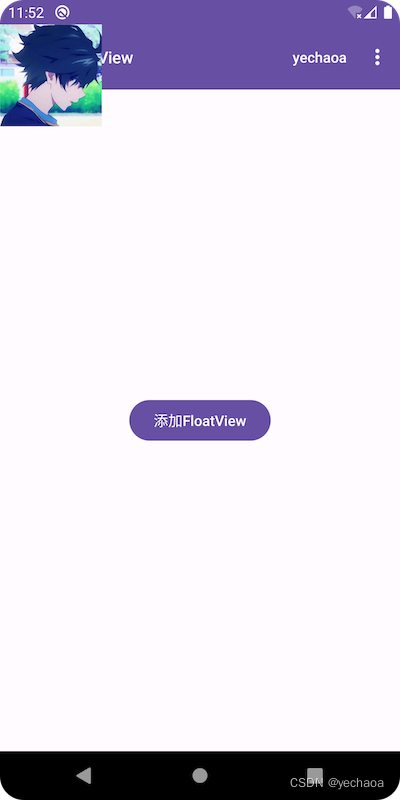
此时,是默认显示在状态栏下面了,但还是盖住了标题栏。
这是因为标题栏是在activity的layout中加的toolbar,不是默认的ActionBar,app主题是Theme.Material3.DayNight.NoActionBar,所以显示效果其实是正确的。
手动加上ActionBar看看效果:

这就验证了我们之前的论点了。
不管我们添加的根布局是rootView还是contentView,实际上可能都有需求不要盖住原有页面上的某些元素,这时候可以通过margin或者x/y坐标位置来限制view显示的位置。
4.1.3、视图层级关系

4.2、拖拽
4.2.1、View.OnTouchListener
实现View.OnTouchListener接口,重写
onTouch方法,在onTouch方法中根据拖动的坐标实时修改view的位置。override fun onTouch(v: View, event: MotionEvent): Boolean { val x = event.x val y = event.y when (event.action) { MotionEvent.ACTION_DOWN -> { mDownX = event.x mDownY = event.y } MotionEvent.ACTION_MOVE -> { offsetTopAndBottom((y - mDownY).toInt()) offsetLeftAndRight((x - mDownX).toInt()) } MotionEvent.ACTION_UP -> { } } return true }- 1
- 2
- 3
- 4
- 5
- 6
- 7
- 8
- 9
- 10
- 11
- 12
- 13
- 14
- 15
- 16
- 17
- 18
- MotionEvent.ACTION_DOWN 手指按下
- MotionEvent.ACTION_MOVE 手指滑动
- MotionEvent.ACTION_UP 手指抬起
效果:

ok,这就实现随意拖拽了。
4.2.2、动态修改view坐标
上面我们修改view坐标用的是
offsetTopAndBottom和offsetLeftAndRight,分别是垂直方向和水平方向的偏移,当然也还有别的方式可以修改坐标- view.layout()
- view.setX/view.setY
- view.setTranslationX/view.setTranslationY
- layoutParams.topMargin…
- offsetTopAndBottom/offsetLeftAndRight
4.2.3、view坐标系
上面我们获取坐标用的是
event.x,实际上还有event.rawX,他们的区别是什么,view在视图上的坐标又是怎么定义的?搞清楚了这些,在做偏移计算时,就能达到事半功倍的效果,省去不必要的调试工作。
一图胜千言:

4.3、吸边
吸边的场景基本可以分为两种:
- 上下吸边
- 左右吸边
要么左右吸,要么上下吸,上下左右同时吸一般是违背交互逻辑的(四象限),用户也会觉得很奇怪。
吸边的效果其实就是当手指抬起(MotionEvent.ACTION_UP)的时候,根据滑动的距离,以及初始的位置,来决定view最终的位置。
比如默认在顶部,向下滑动的距离不足半屏,那就还是吸附在顶部,超过半屏,则自动吸附在底部,左右同理。
4.3.1、上下吸边
计算公式:
1.上半屏: 1.1.滑动距离<半屏=吸顶 1.2.滑动距离>半屏=吸底 2.下半屏: 2.1.滑动距离<半屏=吸底 2.2.滑动距离>半屏=吸顶- 1
- 2
- 3
- 4
- 5
- 6
- 7
先看下效果:

可以看到基础效果我们已经实现了,但是顶部盖住了ToolBar,底部也被NavigationBar遮住了,我们再优化一下,把
ToolBar和NavigationBar的高度也计算进去。看下优化后的效果:

这样看起来就好很多了。
上图效果最终代码:
private fun adsorbTopAndBottom(event: MotionEvent) { if (isOriginalFromTop()) { // 上半屏 val centerY = mViewHeight / 2 + abs(event.rawY - mFirstY) if (centerY < getScreenHeight() / 2) { //滑动距离<半屏=吸顶 val topY = 0f + mToolBarHeight animate().setInterpolator(DecelerateInterpolator()).setDuration(300).y(topY).start() } else { //滑动距离>半屏=吸底 val bottomY = getContentHeight() - mViewHeight animate().setInterpolator(DecelerateInterpolator()).setDuration(300).y(bottomY.toFloat()).start() } } else { // 下半屏 val centerY = mViewHeight / 2 + abs(event.rawY - mFirstY) if (centerY < getScreenHeight() / 2) { //滑动距离<半屏=吸底 val bottomY = getContentHeight() - mViewHeight animate().setInterpolator(DecelerateInterpolator()).setDuration(300).y(bottomY.toFloat()).start() } else { //滑动距离>半屏=吸顶 val topY = 0f + mToolBarHeight animate().setInterpolator(DecelerateInterpolator()).setDuration(300).y(topY).start() } } }- 1
- 2
- 3
- 4
- 5
- 6
- 7
- 8
- 9
- 10
- 11
- 12
- 13
- 14
- 15
- 16
- 17
- 18
- 19
- 20
- 21
- 22
- 23
- 24
- 25
- 26
- 27
4.3.2、左右吸边
计算公式:
1.左半屏: 1.1.滑动距离<半屏=吸左 1.2.滑动距离>半屏=吸右 2.右半屏: 2.1.滑动距离<半屏=吸右 2.2.滑动距离>半屏=吸左- 1
- 2
- 3
- 4
- 5
- 6
- 7
看下效果:

左右吸边的效果相对上下吸边来说要简单些,因为不用计算ToolBar和NavigationBar,计算逻辑与上下吸边相通,只不过参数是从屏幕高度变为屏幕宽度,Y轴变为X轴。
代码:
private fun adsorbLeftAndRight(event: MotionEvent) { if (isOriginalFromLeft()) { // 左半屏 val centerX = mViewWidth / 2 + abs(event.rawX - mFirstX) if (centerX < getScreenWidth() / 2) { //滑动距离<半屏=吸左 val leftX = 0f animate().setInterpolator(DecelerateInterpolator()).setDuration(300).x(leftX).start() } else { //滑动距离<半屏=吸右 val rightX = getScreenWidth() - mViewWidth animate().setInterpolator(DecelerateInterpolator()).setDuration(300).x(rightX.toFloat()).start() } } else { // 右半屏 val centerX = mViewWidth / 2 + abs(event.rawX - mFirstX) if (centerX < getScreenWidth() / 2) { //滑动距离<半屏=吸右 val rightX = getScreenWidth() - mViewWidth animate().setInterpolator(DecelerateInterpolator()).setDuration(300).x(rightX.toFloat()).start() } else { //滑动距离<半屏=吸左 val leftX = 0f animate().setInterpolator(DecelerateInterpolator()).setDuration(300).x(leftX).start() } } }- 1
- 2
- 3
- 4
- 5
- 6
- 7
- 8
- 9
- 10
- 11
- 12
- 13
- 14
- 15
- 16
- 17
- 18
- 19
- 20
- 21
- 22
- 23
- 24
- 25
- 26
- 27
Author:yechaoa
5、进阶封装
为什么要封装一下呢,因为现在的计算逻辑、参数配置都是在FloatView这一个类里,定制化太强反而不具备
通用性,可以进行一个简单的抽取封装,向外暴露一些配置和接口,这样在其他的业务场景下也可以复用,避免重复造轮子。5.1、View封装
5.1.1、BaseFloatView
把FloatView改成BaseFloatView,然后把一些定制化的能力交给子view去实现。
这里列举了3个方法:
/** * 获取子view */ protected abstract fun getChildView(): View /** * 是否可以拖拽 */ protected abstract fun getIsCanDrag(): Boolean /** * 吸边的方式 */ protected abstract fun getAdsorbType(): Int- 1
- 2
- 3
- 4
- 5
- 6
- 7
- 8
- 9
- 10
- 11
- 12
- 13
- 14
5.1.2、子view
class AvatarFloatView(context: Context) : BaseFloatView(context) { override fun getChildView(): View { val imageView = ShapeableImageView(context) imageView.setImageResource(R.mipmap.ic_avatar) return imageView } override fun getIsCanDrag(): Boolean { return true } override fun getAdsorbType(): Int { return ADSORB_VERTICAL } }- 1
- 2
- 3
- 4
- 5
- 6
- 7
- 8
- 9
- 10
- 11
- 12
- 13
- 14
- 15
- 16
这样稍微抽一下,代码看起来就简洁很多了,只需要配置一下就可以拥有随意拖拽的能力了。
5.2、调用封装
5.2.1、管理类
新建一个
FloatManager的管理类,它来负责FloatView的显示隐藏,以及回收逻辑。设计模式还是使用单例,我们需要在这个单例类里持有Activity,因为需要通过Activity的window获取decorView然后把FloatView添加进去,但是Activity与单例的生命周期是不对等的,这就很容易造成内存泄露。
怎么解?也好办,管理一下activity的生命周期就好了。
在之前分析LifecycleScope源码的文章中有提到关于Activity生命周期的管理,得益于
lifecycle的强大,这个问题解起来也变得更简单。private fun addLifecycle(activity: ComponentActivity?) { activity?.lifecycle?.addObserver(mLifecycleEventObserver) } private var mLifecycleEventObserver = LifecycleEventObserver { _, event -> if (event == Lifecycle.Event.ON_DESTROY) { hide() } } fun hide() { if (::mContentView.isInitialized && mFloatView != null && mContentView.contains(mFloatView!!)) { mContentView.removeView(mFloatView) } mFloatView?.release() mFloatView = null mActivity?.lifecycle?.removeObserver(mLifecycleEventObserver) mActivity = null }- 1
- 2
- 3
- 4
- 5
- 6
- 7
- 8
- 9
- 10
- 11
- 12
- 13
- 14
- 15
- 16
- 17
- 18
- 19
- 添加生命周期的监听
- 在ON_DESTROY的时候处理回收逻辑
5.2.2、FloatManager完整代码
@SuppressLint("StaticFieldLeak") object FloatManager { private lateinit var mContentView: FrameLayout private var mActivity: ComponentActivity? = null private var mFloatView: BaseFloatView? = null fun with(activity: ComponentActivity): FloatManager { mContentView = activity.window.decorView.findViewById(android.R.id.content) as FrameLayout mActivity = activity addLifecycle(mActivity) return this } fun add(floatView: BaseFloatView): FloatManager { if (::mContentView.isInitialized && mContentView.contains(floatView)) { mContentView.removeView(floatView) } mFloatView = floatView return this } fun setClick(listener: BaseFloatView.OnFloatClickListener): FloatManager { mFloatView?.setOnFloatClickListener(listener) return this } fun show() { checkParams() mContentView.addView(mFloatView) } private fun checkParams() { if (mActivity == null) { throw NullPointerException("You must set the 'Activity' params before the show()") } if (mFloatView == null) { throw NullPointerException("You must set the 'FloatView' params before the show()") } } private fun addLifecycle(activity: ComponentActivity?) { activity?.lifecycle?.addObserver(mLifecycleEventObserver) } private var mLifecycleEventObserver = LifecycleEventObserver { _, event -> if (event == Lifecycle.Event.ON_DESTROY) { hide() } } fun hide() { if (::mContentView.isInitialized && mFloatView != null && mContentView.contains(mFloatView!!)) { mContentView.removeView(mFloatView) } mFloatView?.release() mFloatView = null mActivity?.lifecycle?.removeObserver(mLifecycleEventObserver) mActivity = null } }- 1
- 2
- 3
- 4
- 5
- 6
- 7
- 8
- 9
- 10
- 11
- 12
- 13
- 14
- 15
- 16
- 17
- 18
- 19
- 20
- 21
- 22
- 23
- 24
- 25
- 26
- 27
- 28
- 29
- 30
- 31
- 32
- 33
- 34
- 35
- 36
- 37
- 38
- 39
- 40
- 41
- 42
- 43
- 44
- 45
- 46
- 47
- 48
- 49
- 50
- 51
- 52
- 53
- 54
- 55
- 56
- 57
- 58
- 59
- 60
- 61
5.2.3、调用方式
- 显示
FloatManager.with(this).add(AvatarFloatView(this)).show()- 1
- 隐藏
FloatManager.hide()- 1
- 带点击事件
FloatManager.with(this).add(AvatarFloatView(this)) .setClick(object : BaseFloatView.OnFloatClickListener { override fun onClick(view: View) { Toast.makeText(this@FloatViewActivity, "click", Toast.LENGTH_SHORT).show() } }) .show()- 1
- 2
- 3
- 4
- 5
- 6
- 7
6、Github
https://github.com/yechaoa/MaterialDesign
7、最后
写作不易,且看且珍惜啊喂~
-
相关阅读:
JAVA毕业设计web开发数码产品推荐平台系统设计与实现计算机源码+lw文档+系统+调试部署+数据库
Flink的简单学习(kafka)三
03-Nginx性能调优与零拷贝
C语言结构体实战---处理学生信息
git简易的命令行入门教程:
基于DTU储油罐在线监测系统,防患于未然
2023年DDoS攻击发展趋势的分析和推断
WebDAV之π-Disk派盘 + GeniusScan
vue使用elementPlus ui框架,如何给Dialog 对话框添加Loading 自定义类名显示隐藏
Windows一键启动所需要的软件脚本
- 原文地址:https://blog.csdn.net/yechaoa/article/details/126166519
